DNS66 is a host-based blocker for Android devices that is easy to setup and does not require root or special permissions.
Setting up proper blocking on Android devices is not as easy as it sounds. Solutions that don’t require root are often limited when it comes to functionality.
DNS66 is a free application for Android that changes that. Basically, what it does is establish a virtual VPN connection to gain control over the network traffic. It uses filter lists to block connections to blacklisted sites, and won’t interfere with any site that is not blacklisted.
It is also offering to use free no-logging DNS servers on top of all that, but supports the default DNS server the device is configured to use as well if that is preferred.
DNS66

DNS66’s source is provided on GitHub, and the application itself on F-Droid but not on Google Play. F-Droid is an app marketplace for free and open source applications.
To install DNS66, install F-Droid first on your Android device if you have not done so already. Once done, use the app to install DNS66 on the device to get started (by searching for it on F-Droid).
The app displays a couple of tutorial screens on first start that provide you with the most important information on its uses. You may do the following when the tutorial ends:
- Select DNS Servers and either enable or disable custom servers, or use of DNS servers the app ships with completely. The servers the app ships with are no-logging DNS servers operated by the German Chaos Computer Club and others.
- Open the Domain Filters listing and enable or disable the filter lists that you want to use. A couple of lists like the MVPS Hosts file or Peter Lowe’s Ad server list are selected by default. You may add custom lists by specifying a URL or host. Also, you may choose to deny, allow or ignore those.
You need to tap on the refresh button in the main interface once. This downloads the latest filter lists to the local device. Once done, long-tap on the start button to start the service.
You will get the usual DNS connection query by Android which you need to accept. Once that is out of the way, you can verify that DNS66 is up and running by opening the notification area on your Android device.
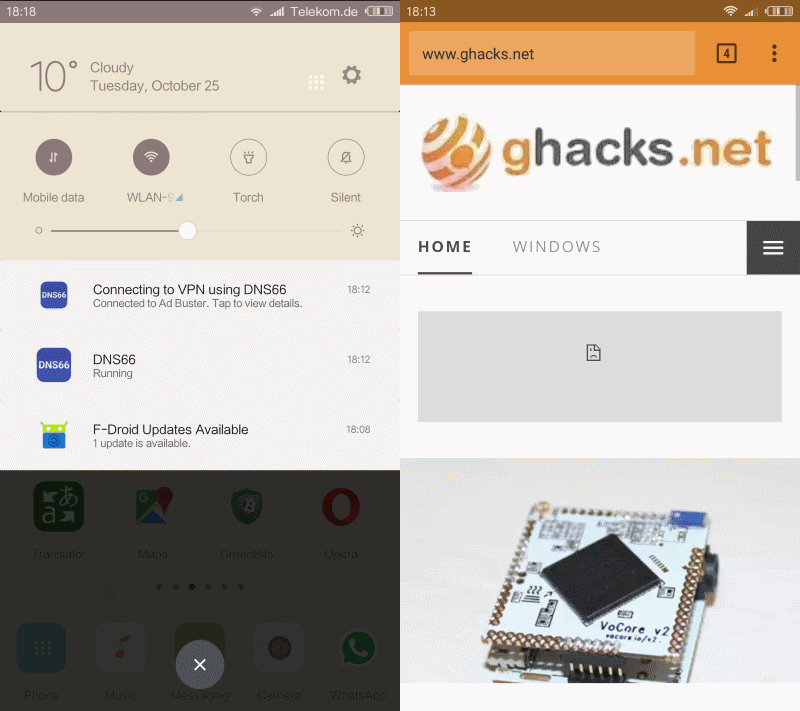
You should see that the device is connected to a VPN using DNS66, and that DNS66 is running as well. Test this by visiting Internet sites. You should not see ads or other elements that you have selected for blocking in the application.
Caveats
There are a couple of caveats currently. First, it is difficult to whitelist sites. As a webmaster, I’d like to encourage you to whitelist sites that you visit regularly to make sure they are around for a long time.
Second, the app does not support automatic updates currently. This means that you will need to tap on the refresh button regularly to load the latest filter definitions. Also, IPv6 servers and host files containing just host names are not supported just yet.
Closing Words
DNS66 is an easy to use blocking solution for Android device. It is easy to set up filtering and most of it is automated after the initial setup. The app could use better whitelisting, and some improvements in regards to the caveats listed above.