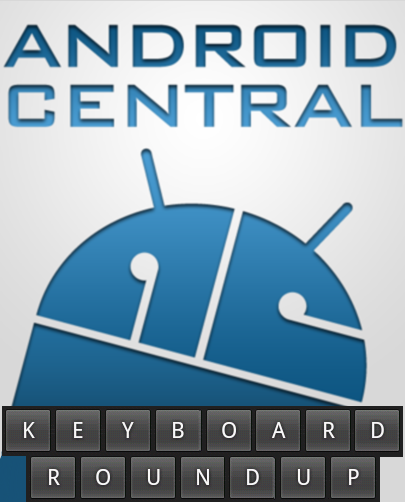
Hey everybody! Grab a seat and settle in as we take a look at some of the cool replacement keyboards for our phones. One of the best things about Android is flexibility. Don’t like the way something’s done? Well then replace it!
Since we spend so much time and effort typing out mail and messages on our phones, the keyboard is a great place to start customization. Join us after the break as we compare the different ways to get your message across.
Many of us are using phones with no physical keyboard, or prefer it to the hard keyboard. I fall into both categories. I’ve spent the last few weeks testing and trying out various software keyboards available for Android, and am here to share all that I’ve found.
The good news – Everything I tested turned out to be a great piece of software, so you won’t go wrong with any of them. Have a read, then try them out for yourself and I think you’ll be pleased with what Android has to offer in the keyboard department.
Let’s start with the keyboards everyone already has. Whether it’s the stock Android keyboard, or HTC’s flavor, your phone probably has one of these already installed.
Stock Keyboard



The stock Android keyboard
For something that comes standard, the stock Android keyboard is a really nice piece of software. Add in the voice input option that comes with the newer versions of the OS and you have a great all around solution. I found it to be really responsive, and I couldn’t complain if there were no other keyboards to choose from. The best thing about it – it’s built in and very easy to use. Oh and the voice input is icing on the cake. My biggest gripe is the way it handles symbols and special characters. Stopping to press the “alt” key seems to stop the flow, especially in a long message.
Pros:
- Voice input (2.x or higher)
- No extra application installed
- Can add words to custom dictionary easily
- Very small learning curve
Cons:
- No calibration routine
- Not very smart in terms of word prediction
- Special characters are difficult to enter
HTC Keyboard



HTC’s Sense UI keyboard
The HTC Sense keyboard feels a lot like a good user mod of the stock Android keyboard. It builds on the great base with a few nice little features. Things like calibration and the nice pop-up with your word choices make this an excellent choice as well. My favorite thing about it? Check out the third shot above – entering special characters is a breeze. The thing about it that I don’t care for is the way it can lag behind, especially with haptic feedback enabled.
Pros:
- Calibration makes press area more accurate
- Good word prediction
- Excellent way to enter special characters
- Very small learning curve
Cons:
- Can be laggy, especially if feedback is enabled
- Only available on HTC Sense phones, or rooted phones
- Haptic feedback duration is too long
Now we get into the fun stuff. The rest of the keyboards on our list are third-party solutions, and they each bring some great functionality to Android.
Swype



Swype keyboard for Android
Everyone loves Swype. (Watch our interview with them.) And why not? It’s fast, it’s new, and it has a coolness factor that’s hard to match. Spend the time needed to get used to it, and you’ll be flying through messages and emails. Swype is currently in a semi-closed beta, head here for more info: Swype Inc. I really like the “wow” factor of tracing lines to enter text, but I’ll admit it takes a while to get used to not being able to see the keys under my thumbs.
Swype comes pre-installed on T-Mobile Android phones (Cliq XT and MT3G) and as mentioned above, they have an invite only beta going on pending the release of the app. If you’re still using one of the leaked beta builds, you really have no idea what you’re missing. Swype for Android has been improved in the current beta build, but unfortunately it’s not available in the market. Instead, Swype’s business model is for carriers and manufacturers to include the keyboard.
Pros:
- Fast text entry
- Innovative display of predicted words
- Coolness factor
- Long press for special characters
-
Ability to add words
Cons:
- Learning curve
- Lack of haptic feedback
- Can’t purchase from the Market.
SwiftKey



SwiftKey keyboard
SwiftKey is like an English professor is alive and working inside your phone. It’s still in beta, but it’s already an amazing little application. What makes SwiftKey different is its ability to predict the next word in your sentence. Predicting the current word is so 2009! Of course everyone loves things that make our lives easier – things like correctly guessing what word comes next. My only issue (and it’s a small one) is that you can’t enter words that aren’t in the dictionary by pressing the spacebar and moving on. You have to actually tap the word to get SwiftKey to enter it.
To sign up and check out the SwiftKey beta head over to SwiftKey.net. It’s really polished for a beta, and to be honest I’m planning on using it as is until they release a new version. At the moment SwiftKey is English only, but the developers say that they plan to include support for all the Latin based languages in the near future. No word on availability and pricing of the final version, but by the look and feel of the application, it shouldn’t be too far off. Keep an eye on their site for details, and be sure to let me know if you see it slip into the Market before I do!
Pros:
- Amazing full word prediction
- Easy to add to custom dictionary
- Also predicts punctuation
- Special characters are easily entered by long pressing
Cons:
- Learning curve
- Can be laggy when first starting up
- Will always pick the word it thinks is correct, so be careful with the spacebar
Better Keyboard



Better Keyboard
Better keyboard lives up to its name. Imagine the best parts of the stock keyboard combined with the best bits from HTC’s keyboard, then mash it all up with a million customizable user settings. Top it all off with skins (see above – sorry KU fans ). Better keyboard is available in the Market for $2.99 (USD), as are a wealth of free skins and dictionaries.
Right off the bat, everything is customizable. Switching between modes (ABC, Symbol, and Compact) is a breeze, and there’s even voice input. There was a point in time that Better Keyboard had some lag issues. Not anymore. If anything, it’s too fast for old geezers like me to keep up. If you’re a power texter who spends a lot of time tickling the keys, this is probably the keyboard for you. My favorite feature is the settings. I’m serious, you can set this thing up to act just the way you like it. My biggest complaint is the speed when backspacing. I always end up going too far 🙂 [
Market link]
Pros:
- Themes
- Small learning curve
- Most customizable
- Voice input
Cons:
- Text deletion wildy fast, careful you don’t backspace right over your message
- Added cost
- Needs a separate .apk for its dictionary if using anything but stock Android
ThickButtons



ThickButtons keyboard
Thick Buttons is a relative newcomer with an interesting twist to text entry. The buttons actually change shape based on prediction, so that they get larger and easier to hit. This leads to faster and more accurate text input. I’ll admit I have a hard time with it, but I blame it on me and not the app itself. The way the keys morph can be a bit unsettling at first, but I imagine once you get past that and are more used to the way the keyboard works with you, the experience would be great. Also the developers seem to be on top of things, since I started testing keyboards this has already had two updates.
If you always end up hitting the wrong key, this might be the solution. It’s really innovative and a one of a kind experience on the keys. As mentioned above, I can’t seem to adapt to it. Don’t let that stop you, this really is one of those things you need to try for yourself. [Market link]
Pros:
- Good for “fat fingers”
- Easy to add custom words
- Responsive developers
- Cool factor
Cons:
- Big learning curve
- Laggy at times
- Special characters difficult to enter
Test parameters and results
To test all these keyboards, I used a nice and simple phrase that many of us would SMS to our significant other:
Hey honey on your way home from work can you stop and pick up a loaf of bread
The text was entered and not corrected in any way. All the words were typed out and I let word correction take care of the details. Remember, I’ve been using these for a while now so don’t be discouraged if at first you don’t get the best results. And yes, I understand that this is far from a true “scientific” test. That’s because I’m not a scientist. I’m a guy who often sends mail and messages from his phone, so I figure this is as good a way as any to test things out.
A note on the speed of the tests –
I’m not the speediest texter, I consider myself “average”. I can type about 40 WPM on my OSK, but I like to use real words and make sure everything is spelled correctly before I send it off. It stands to reason that if you’re a demon on the keys, you’ll make more mistakes.
Below are the results of typing out the above message with each of the keyboards featured in our roundup.
Stock 2.1 Keyboard (using voice input)

This was undoubtedly the easiest way to enter text among any of our tests. The text was correctly parsed and exactly what was spoken appeared on the screen. (According to my wife and kids, the phone was correct when it displayed “a” instead of “hey” and I just talk funny. Go figure.) Granted, not very many people will use voice input but when you need it, it works pretty well.
Stock 2.1 Keyboard

Not too bad. I’m a little disappointed that a simple word like “home” wasn’t chosen instead of “Hoke”, because i checked and Hoke isn’t in my dictionary. Where does Hoke come from anyway? If this text was sent as-is, my wife would certainly know what I meant, so there really isn’t a problem here.
HTC Keyboard

Again, not too bad. I can forgive the application picking a word like puck instead of pick, especially since I very well could have typed puck :). My wife would chuckle and ask me if I was planning on playing some hockey with the bread, but she would know exactly what I meant, so this too is passes my simple test.
Swype

Flawless for the most part. I can’t fault the app for using the word Her instead of Hey, and bonus points for capitalizing the word in the first place. With Swype, once you get past the learning curve of swiping your finger, you won’t have many problems typing out understandable sentences. And you’ll be able to do it quickly as well.
SwiftKey

Couldn’t ask for anything better. Even capitalized the first word correctly. Also I could have typed this in less than half the keystrokes had I used the built in next word prediction. For the way I type, this is my favorite.
Better Keyboard

Another success. Better Keyboard is turning out to be a real jewel compared to some of its earlier versions. It feels faster than the stock offerings (from both Android and HTC) and in this test at least performs better than both.
ThickButtons

Again it’s concerning that it enters words that don’t exist rather than correct the word with one that is in the dictionary. But the good news – even this is more than usable. ThickButtons is relatively new, and the developer seems on the ball, so this is one to keep an eye on.
Conclusion
After playing (yeah, it was fun!) with these I’ve decided that I need two keyboards to fill my needs – Better keyboard for voice input and its great way to input special characters, and SwiftKey for it’s amazing word prediction features for normal use. Check them all out and let us know your favorites in the comments!