I use a custom folder structure for all my email accounts in Thunderbird. Part of that structure is powered by message filters that automatically put emails into folders based on selected parameters.
I do that to keep my inbox clean and tidy. One example: I do get a lot of status messages and alerts from servers and web hosting accounts. The majority of those are just updates and not really important or time-critical. Another example are important messages from business contacts and companies. I move them to a special folder to divide those important email messages from lesser important emails.
I understand that some studies have suggested that it is actually faster to leave all mails in the inbox. I on the other hand believe that my system is better suited for accessing all important emails immediately after they have arrived. (sorry cannot find a link to the study right now)
The Thunderbird email client comes with powerful message filtering options. You can access the filtering management window with a click on Tools > Message Filters.
Thunderbird can apply filters to a specific email account or all email accounts.

Select an email address or the global Mail address from the pulldown list at the top of the screen. A click on New opens the message filter configuration screen. Each filter is configured with four parameters.
- Name: A unique name. Best option is a name that identifies the filter on first glance.
- When to apply: When to run the filter.
- Match: The data of the message that needs to match the entered information.
- Actions: The actions that are executed when a message matches a filter.
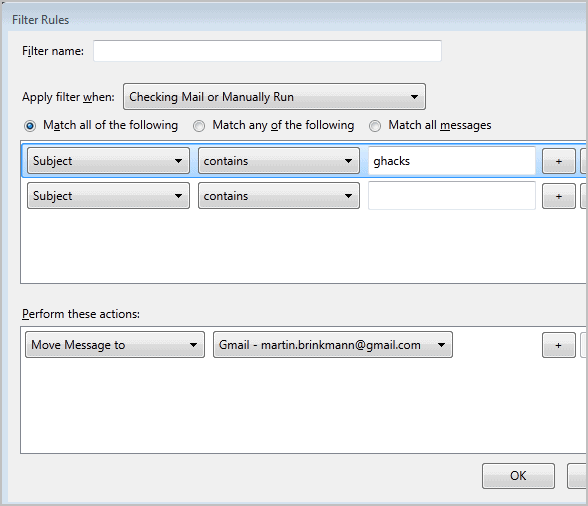
Any or all rules need to match for the actions to be executed. It is alternatively possible to run a filter on all messages. Rules consist of three parts. First a data field or custom field, then a state and lastly a custom string.
A data field can be the message subject, body, data, priority status, age, size, tags, recipients, senders and a lot more. The state basically defines if the email needs to contain the selected string or not.
Basic examples are
- Subject > Contains > Ghacks
- Priority > Is higher than > Normal
- To > Is in my address book > Personal Address Book
The actions are executed if the selected rules match. Basic actions include moving, copying or deleting email messages. Other options include setting tags or stars, setting the email to junk status, deleting it from pop3 servers or replying to it automatically with an email template.
Filters can not only be executed when new emails arrive, but also on existing mailboxes. Just select a mailbox in the main Message Filters window and click the Run Now button to execute all filters on the selected mailbox or folder.
As a side note: Thunderbird users can create from filters right from the message preview area or the mail viewing window. A right-click on an email address in the email header opens a context menu with an option to create a new from filter.

And that’s how you create message filters in the Thunderbird desktop email client.
Are you using filters in Thunderbird or another email software? Let me know in the comments.