ONLYOFFICE is a cross-platform Office solution that is available as a standalone desktop and mobile version, a self-hosted server version, and a cloud version.
The desktop, apps and the self-hosted community edition server versions of ONLYOFFICE are free to use and cover all the bases that you might require.
The main difference between the self-hosted Community Edition and the desktop version of ONLYOFFICE is that the former acts like your own personal Office365 / Google Docs environment that up to 20 users can connect to.
Connecting the Office suite to a server enables additional features such as real-time co-editing and document commenting, a revision system, and device independent access to documents.
ONLYOFFICE Desktop
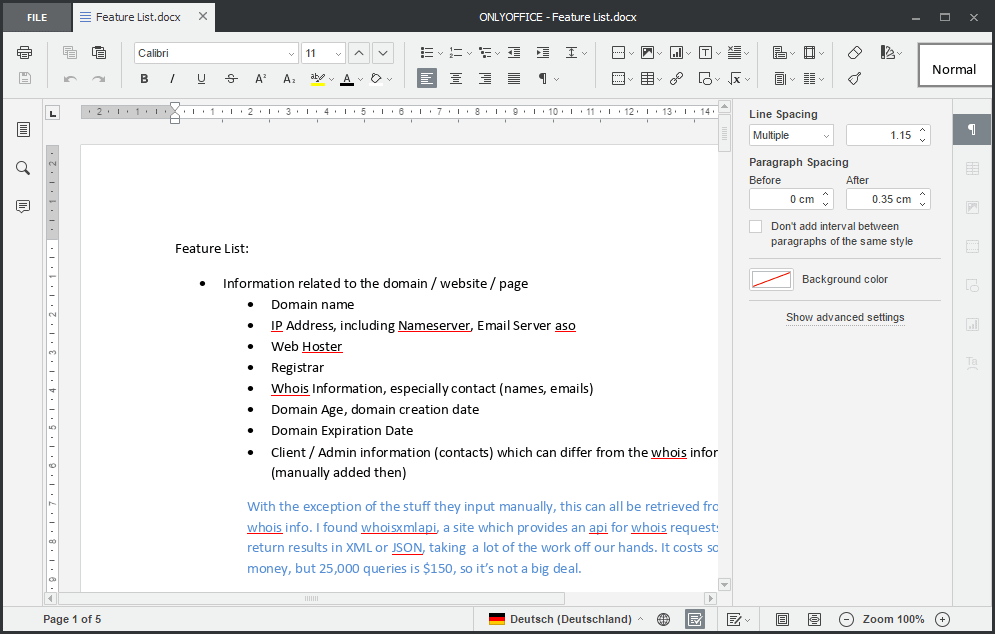
The desktop edition of ONLYOFFICE is available for Linux, Mac OS and Windows devices. Compatibility is quite good; all Windows versions starting with Windows XP are supported both as 32-bit and 64-bit editions. The Linux version is offered as a DEB, RPM or GUI package.
The installation on a Windows machine holds no surprises and should not take too long to complete. The program tries to connect to the network on start. While I cannot say for use why the connection happens, a possible explanation is that it attempts to find a locally hosted server version of ONLYOFFICE in the network environment.
The local version Office suite ships with a document, spreadsheet and presentation editor only. This should cover the bases for most home users, but if you require access to calendar, mail, projects support or CRM functionality, you won’t find them here but supported by the online version (which you can self-host).
The administrative interface of the desktop version is rather limited. I could not find any link to the settings, a help file or any other administrative tools. There is only an about link but that highlights the license, version, and copyright information only.
You can load documents directly in the Office program if you associate file types with it, or load them manually instead either via right-clicking on supported files or loading them from within the software.
The main interface lists options to create new Office documents, open recent files, local files, or connect the program to a server.

The interface itself is tabbed based however so that you can load multiple documents at once in a single window. Excel spreadsheets furthermore support sheets that are displayed as well when you load them.
The editors ONLYOFFICE’s desktop edition ships with are quite powerful though. All Office documents that I loaded in the program worked fine. I cannot say how powerful the spreadsheet editor is though and if it is 100% compatible with Office or if you will run into issues with complex formula or features.
Most Home users won’t miss a feature though when it comes to functionality. All options are displayed as buttons or menus on the screen. This means that you can reach any function or option with a single click as the editing interface is not divided into multiple tabs or context menus.
The iconography is traditional for the most part, with B highlight Bold and so on, but there are some icons that you may need to hover on to find out what they do. Tooltips are displayed when you hover over an icon in the interface.
Documents can be saved locally if you have not connected the program to a server version. ONLYOFFICE supports saving documents to Microsoft Office formats, but also to PDF, Open Office and a handful of other formats such as RTF.
The loading time of documents is a bit longer than that of comparable tools. It is not too bad but noticeable.
Closing Words
ONLYOFFICE is an interesting alternative for Microsoft Office or LibreOffice. The program has users covered who want to edit documents on a local system, and users who want an Office 365 like environment but more control over it. The latter requires some sort of server the local solution runs on though.