Hundreds of video converters exist for the Windows operating system and commercial applications need to provide additional features that their free counterparts do not offer to justify paying money for them.
Update: ConvertVid is no longer a commercial application but available free of charge. The program ships with OpenCandy however so take that into account. End
ConvertVid is a basic video converter that can process single or multiple files easily. The program comes with the usual layout that uses controls at the top, a queue in the main part of the program interface and additional controls at the bottom.
Videos are loaded into the interface by clicking on the + icon in the header or by right-clicking the queue and selecting Add from the context menu (the program window states that drag and drop is working as well but we were not able to get it to work). It is possible to select multiple videos at once if they are located in the same directory.
Videos that are loaded by the program are displayed with their file name and playtime in the video queue but information such as the size of each file is missing there.
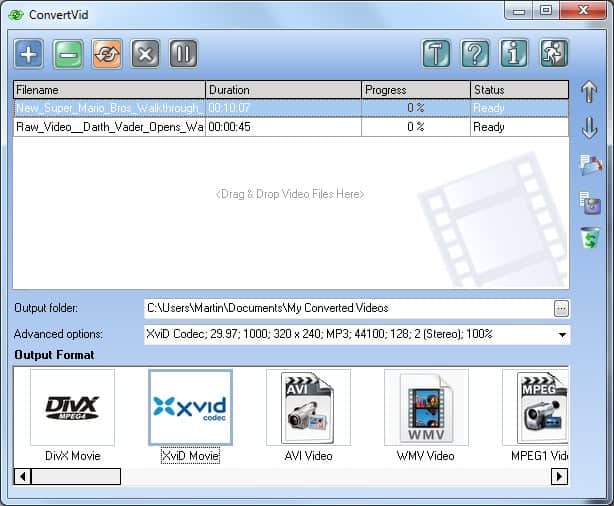
The available video formats are displayed at the bottom in a scrolling bar. The user has to scroll quite a bit to see all the video formats offered which is probably not the best way to present the options especially for new users of the program and because there is no search available.
Video formats can be added or removed in the program’s options. This is the same option that is available during installation. Removed video formats are removed from the list which is recommended as it makes the list of available video formats more accessible.
Available for video conversion are generic formats like divx, xcid, avi or h.264 videos but also device specific formats including support for iPod, PSP, Apple TV or DVD format as well as audio formats to only extract the audio of the selected videos.
ConvertVid displays information about the selected output format right away including the target resolution, video codec that will be used for the conversion, or audio settings.
The advanced options are accessible from the same screen. They can be used to change quality settings, aspect ratios or frame rates giving you full control over the process.

Alternatives
There is definitely no shortage of video converter alternatives. From online converters like Movavi or Media Converter to software solutions like XMedia Recode Video Converter or, Super
Pros:
- Easy to use
- Supports batch processing including the option to save a batch to process it later
- Supports basic conversion profiles and advanced settings
Cons:
- The selection of video formats during setup is confusing.
- Drag and drop not working although it is mentioned in the program interface
- No video previews
- No custom video profiles can be saved, e.g. for devices that are not included in the list of supported formats.
Closing Words
ConvertVid is an easy to use video conversion program for Windows that is free to download and use but feels a bit outdated when it comes to the supported formats.
While you find popular formats supported, others such as mkv or h.265 are not, and there is also no Android device supported only feature phones. This suggests that the program has not been updated for a while.
Again, that is not necessarily an issue depending on what you require the program for.