One of the most annoying things in Firefox is that third-party software can install add-ons and plugins without the user’s consent. That’s a big no-no from a security standpoint obviously, and it remains a mystery why Mozilla has never bothered to fix that flaw by adding a confirmation dialog whenever a new plugin or add-on tries to install itself automatically.
We leave it at that for the moment. Now, Firefox users end up with plugins installed that they have not added to the browser. On our test system those were for instance: (name, description)
- Google Update: Google Update
- Microsoft Office 2010: Office Authorization plug-in for NPAPI browsers
- Microsoft Office 2010: The plug-in allows you to open and edit files using Microsoft Office applications
- Quicktime Plug-In: The Quicktime Plugin allows you to view a wide variety of multimedia content in Web pages. For more information, visit the QuickTime Web site.
- Silverlight Plug-In
- Windows Live Photo Gallery: NPWLPG
The list of plugins varies depending on the software installed on it. Chance is relatively high though that you will find several plugins listed in Firefox that you don’t require.

Plugins can be disabled in the Plugins manager, but not uninstalled or removed completely from the web browser. Entering about:plugins in the Firefox address bar displays additional information about each installed plugin.
Users who visit the screen for the first time may want to load about:config first in the browser’s address bar. Use the search to find the preference plugin.expose_full_path and set it to true with a double-click. This displays the path of plugins in the about:plugins dialog.
Displaying the path to the plugin does one thing: it enables you to locate the plugin source on the hard drive. Just open the folder on the hard drive afterwards, backup the plugin file and delete it to remove it completely from Firefox. Here is how it is done for the two Microsoft Office 2010 plugins.
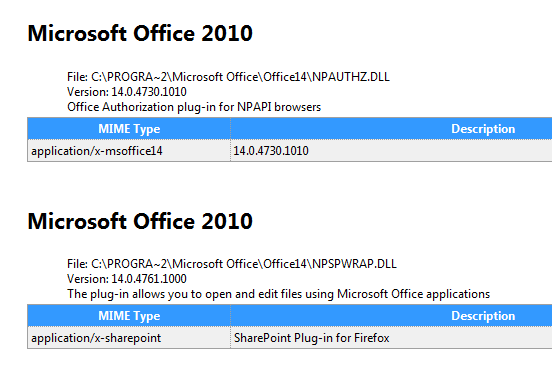
Locate the plugin paths in about:plugins and open the folders on the hard drive. In the case of Microsoft Office 2010, both plugins are located in the C:Program Files (x86)Microsoft OfficeOffice14 folder on the hard drive (Please note, that the location on 32-bit systems is C:Program FilesMicrosoft OfficeOffice14 instead).
The name of the first plugin is NPAUTHZ.DLL, the one of the second NPSPWRAP.DLL. We highly suggest to backup plugins before deleting them from the system just in case they need to be restored at a later time. Plugins can be deleted while the browser is running, and doing so will immediately remove most of them from the about:plugins information window and the plugins manager in Tools > Add-ons. Some plugins may require a browser restart before they are completely removed from the browser.
To remove all plugins that are not used or needed simply go through the listing of plugins in about:plugins, locate the paths of those plugins on the hard drive, and backup and delete the plugin files.
There is also the possibility that some plugins have added themselves to the Windows Registry, Google Update comes to mind for instance. You can take a look at this guide How To Stop Automatic Plugin Installations In Firefox for an in depth walk-through, or locate HKLMSoftwareMozillaPlugins or HKLUSoftwareMozillaPlugins in the Windows Registry to see if plugins have been added there as well. Again, export the Registry key first before deleting it, for the ability to restore the setting at a later time.