Web browsers usually offer several ways to access websites quickly. Users can type in part of the url or website title in the address bar, assign and use keywords, or use their bookmarks to launch sites quickly.
Something that has not been on the radar yet is the ability to use hotkeys to launch websites. It is actually a very good question why no web browser is offering that feature yet. What’s easier and faster than opening a website with a keyboard shortcut?
Site Launcher is a Firefox add-on that adds this functionality to the web browser. It does that in two ways. The first is by providing access to an overlay menu which displays the configured websites that can be launched from it. You can spawn the menu on any page in the browse using the Ctrl-Space shortcut.
Each website listed is assigned a single key on the keyboard which you need to tap on to load it.
The second method uses the Alt-Shift shortcut with the assigned key afterwards to load the site bypassing the menu completely.
Adding websites to the Firefox extension is easy. It is possible to open the Site Launcher Manager right away and add websites manually or add websites directly when they are loaded in the active tab.
It is furthermore possible to change the default hotkeys if other combinations suite you better.

It does not really matter which way you choose as you can modify all parameters afterwards. You have to enter a key, a title and the url to add a new website to the shortcut listing.
Each key can only be added once to Site Launcher. There is also only room for lower case characters which means that you are stuck with a limited number of sites that you can add to it.
The extension ships with a set of preconfigured sites that you can remove or edit easily in the settings.
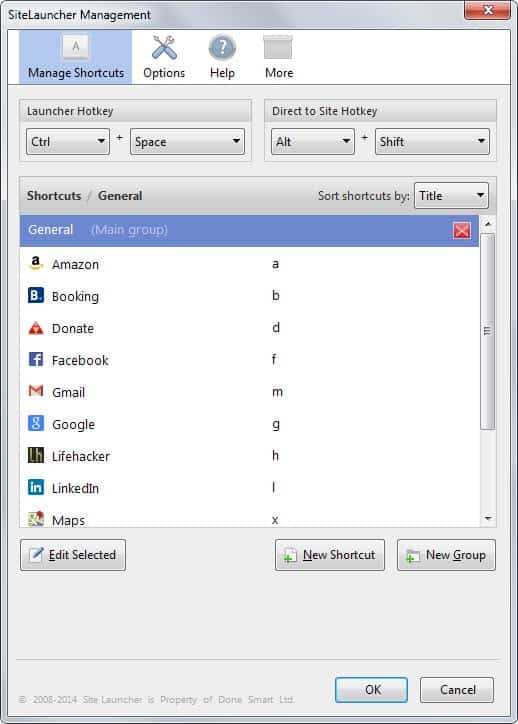
Each website that is opened this way will be opened in a new tab by default. This behavior can be changed in the options. It is possible to change the appearance of the menu and other functionality in there as well.
You find two additional shortcuts listed in the advanced options. Ctrl-Shift-s adds a shortcut to the page you are on so that you can add it to the list of supported sites while Ctrl-Shift-y opens the manage shortcuts dialog.