The following guide provides you with information on how to download updates from Microsoft’s Update Catalog service without using Internet Explorer.
Microsoft made several changes to updates and how updates are delivered when it released windows 10.
The company started to publish cumulative updates for Windows 10 for instance, and announced recently that it would do so for Windows 7 and Windows 8.1 as well.
This did not sit well with many of our readers, and so did not the change from releasing all important patches via Windows Update or Microsoft Download Center, to making some available exclusively on the Microsoft Update Catalog.
Apart from making it more confusing and time consuming for users of Windows to get all updates, it meant that users have to use Internet Explorer to access the site as it uses ActiveX technology that only IE supports.
Microsoft promised to update the Update Catalog website technology to remove the limitation and make it accessible to all browsers. As it stands however, it is IE or access denied.

Woody over at Infoworld reports that there is a way to grab the downloads using any browser right now. This method works, and means that you won’t have to wait until Microsoft updates the site itself to use if it you don’t want to, can’t or prefer not to use Internet Explorer.
It all comes down to using the site’s RSS feed to grab the download links of the updates. The basic RSS feed URL is http://catalog.update.microsoft.com/v7/site/Rss.aspx?q=KB, and all you need to do is add the KB number at the end.
If you wanted to grab KB3187022, a patch that is coincidentally only available on Microsoft’s Update Catalog and not Windows Update, you’d use the following URL:
http://catalog.update.microsoft.com/v7/site/Rss.aspx?q=KB3187022
This loads an RSS feed for that KB article. All that is left to do is pick the right result from the list of options.

Look at the title tag first, as it lists the supported operating system. You may search the feed with a tap on F3; enter the operating system, e.g. Windows 7 or Windows 8.1 to jump to the first result.
Locate the link tag afterwards and copy & paste it to open the download page. There you may click on the “download now” button to start the download right away, or access information about the update before you do so.
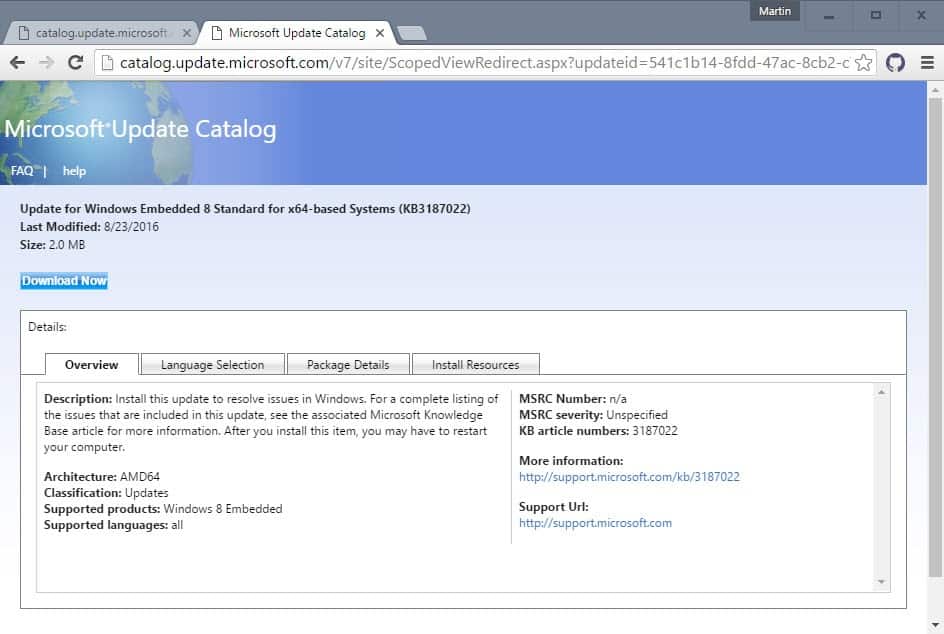
Download now displays one or multiple download links. This depends whether the patch is an “all languages” patch, or available individually for supported languages.
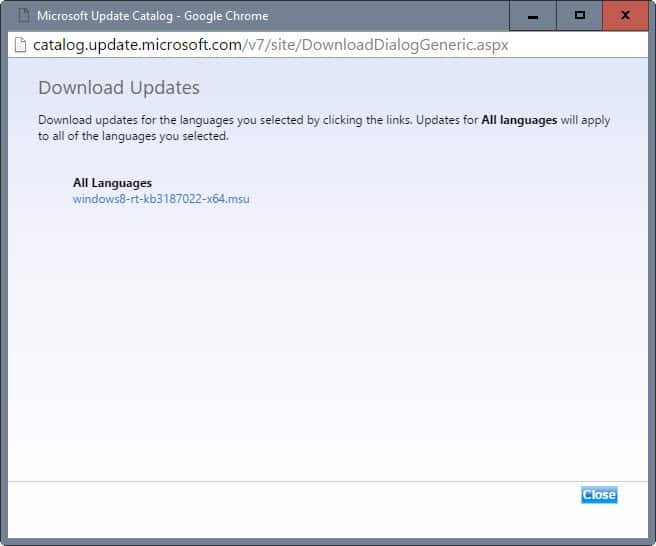
Another interesting option in regards to the RSS feed is that you may use it to search for specific releases.
Use the pattern http://catalog.update.microsoft.com/v7/site/Rss.aspx?q= and append any search term afterwards, e.g. http://catalog.update.microsoft.com/v7/site/Rss.aspx?q=windows+10
Separate new strings with +, e.g windows+7.
This displays all matches , again with titles that you may go through and download links.