Originally written in 2009, the review of the User Agent Switcher add-on for Firefox is still as valid as it has been. The extension is still available and compatible with recent versions of the Firefox web browser, albeit last updated in 2011.
It’s 2009 and I would have thought the world wide web would be browser agnostic by now. Unfortunately there are some developers that simply can not design or code for a cross platform/browser world. Because of that developers have had to create browser add-ons to help get around the issues.
Many of you have most likely heard of the Firefox add on called User Agent Switcher. What this add on does is trick web sites into thinking your Firefox browser is something it isn’t. You can even use this add-on to trick the web site into thinking you are on a different operating system.
User Agent Switcher
The only problem with this add on is that the included profiles are somewhat limited to: Internet Explorer 6, 7 and 8, Googlebot, or iPhone 3. These are pretty outdated and fall in line with the last update date of the extension which was in 2011.
This doesn’t help the Linux user all that much and even Windows users cannot do a lot with these old user agents.
There are times you are going to need to either see a site on a different OS/Browser combo for developing purposes or switch to a different browser just to actually access a site. Fortunately the developers of User Agent Switcher made it possible to import profiles. Let’s take a look to see how this is done in Linux.
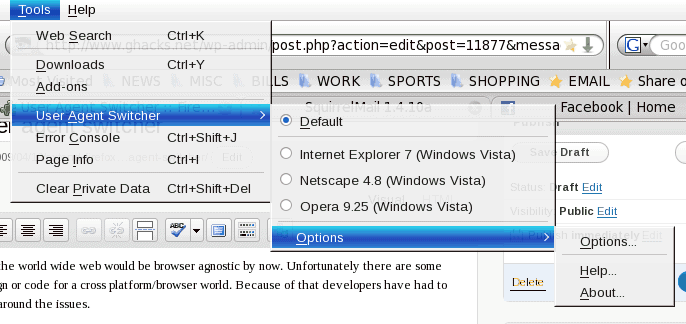
Navigate through the menu
The first thing you need to do is install User Agent Switcher. This is such a simple task that most of you will know how to achieve this goal. Once the add on is installed (and Firefox is restarted), tap on the Alt-key and click on the Tools menu to reveal the new menu entry for the User Agent Switcher.
Alternatively, right-click on Firefox’s main toolbar and select customize. You can then drag and drop the User Agent Switcher icon to the toolbar to access it directly this way.
Click on the Options entry to open up the window that will allow you to import profiles. In the new window click on the User Agents “tab” to open up the section that allows you to handle the imports.

Add profiles here
From the new window (see the image to the right) click on the Import button (but do NOT click the Overwrite button or you’ll lose the current profiles) to import new profiles.
Once you click that button a browse window will open for you to find the profiles to import. The next question is where do you get profiles? The best profile list I have been able to find is here. Once you have the file located on your hard drive click the Import button, locate the file, and click Open.
Now when you look at the listing of possible user agents you will see around 50 possible selections to use.
You change user agents by selecting them using the add-on’s toolbar button or the Tools menu. The selected user agent is enabled globally until you switch to another one.
Final Thoughts
I am always surprised when I come across a site (when using Linux) that will not allow me to enter (or use some of their features). The fact that I have to install an add on to allow my browser user a web site rubs me the wrong way. Rubbed or not, it is a good thing these add ons are available for die hard Linux fans. Otherwise, without User Agent Switcher, we’d be dual booting or, even worse, admitting defeat. And we all know that, for Linux users, defeat is not an option.