The new tab button has been first integrated in Firefox 3.5 and has been part of the Firefox web browser ever since.
Its plus icon is placed on the right side of the tabbar next to the dropdown menu to display a list of all open tabs.
A click on the icon opens a new blank tab in the browser.
I personally do not need the functionality of the new tab button as I open new tabs with the keyboard shortcut Ctrl-t instead, which is faster and at least for me more comfortable.

I always try to find a way to do away with interface elements that I do not use regularly, and the new tab button in Firefox is no exception to that.
It is a lot easier to remove the button in Firefox 4 than it was in previous versions of the web browser. Right-click on the new tab bar icon and select customize from the available options.
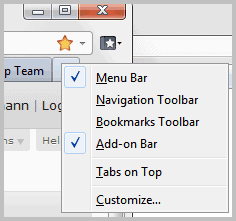
The browser is now in customize mode which means that you can drag and drop elements from the interface to the Customize Toolbar window and vice verse.
To remove the new tab button drag and drop it on to the Customize Toolbar window. You can do the same for some of the other elements displayed in the interface including the list all tabs dropdown. Some elements are locked and cannot be removed this way.
Click done in the window once you are finished. The new tab button should be gone for good now and you have saved some space in the tabbar.
Since there is no button anymore to click on to spawn a new tab page, you need to use the Ctrl-t keyboard shortcut instead to open new tabs in Firefox.
The only other option you have at your disposal is to tap on the Alt-key and select File > New Tab from the menu that opens up when you do.