XMeters is a program for Microsoft Windows devices that displays the resource use of the computer on the Windows taskbar.
You have plenty of options when it comes to monitoring the resource use of a Windows PC. From using built-in Windows tools like the Task Manager or Resource Monitor, to third-party solutions like GKrellM, My System Monitor or Rainmeter with its system widgets.
XMeters is a bit different, as it adds the information to the system tray area of the Windows taskbar. It is not the first program to do that, Drivegleam or TrayStatus do so as well, but it well designed and displays plenty of hardware readings on the taskbar.
XMeters
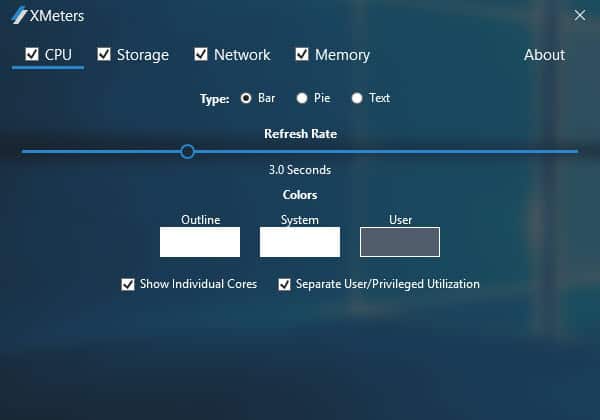
The free version of XMeters may display CPU, memory, storage, and network readings in the system tray area of the Windows operating system.
The program is compatible with Windows 7, 8 and 10, and needs to be installed. The installer does not hold any surprises. You are prompted for confirmation on first program start before the hardware information is listed in the taskbar area.
The program’s configuration window opens as well at that time which you may use to disable some of the readings. If you are only interested in CPU and RAM for instance, then you may disable network and storage.
You may configure each of the readings individually as well:
- CPU — switch from bars to pie or text, change colors to distinguish between system and user, and select whether to show individual cores, and to separate user and privileged utilization.
- Storage — Change colors, and select between displaying aggregate information of all hard drives, or the resource usage of an individual drive.
- Network — Change the type from text to bar or pie, change colors, and switch the network interface that you want to monitor.
- Memory — Change the type from pie to bar or text, and change colors.
The refresh rate slider that you see on the screenshot above is reserved to the professional version of the application. This is the only difference to the free version. The professional version is available for $4.99 on the developer website.
XMeters looks like this on the Windows taskbar if you keep all four modules enabled (from left to right: cpu cores, hard drives, network, memory).

The benefit of displaying the hardware stats on the taskbar is that they are in sight all the time with the exception when fullscreen apps run on the system.
A left-click on any of the modules displayed on the taskbar opens the Windows Task Manager. You cannot terminate the display in the taskbar the usual way though, as it displayed as a toolbar there. So, if you don’t want to see the information anymore right-click on the taskbar instead, and uncheck XMeters under toolbars.
It is difficult to assess the resources that XMeter requires, as it does not run as a standalone application (XMeters.dll is loaded by Windows Explorer).
Verdict
XMeters is a handy system monitor for the Windows taskbar that provides you with important real-time hardware readings. It offers customization options to a degree, but could use a couple more (opening another program instead of Task Manager for instance, or colors to distinguish heavy resource use better).