SoundSwitch is a free open source program for Microsoft Windows devices that enables you to switch between sound devices using a hotkey.
You may sometimes need to switch between different sound devices, be it for playing sound or recording it. Maybe you have a setup that uses speakers by default, but you are switching to headphones when you use Skype or start playing games.
If you don’t use a specialized software like SoundSwitch, you are stuck with making the changes using Windows configuration menus.
The main advantage that SoundSwitch offers is that you can switch between any playback or recording devices using a hotkey. It is a fast process that requires a one-time setup, and that SoundSwitch runs in the background.
Switch sound devices on Windows with a hotkey

You may need to install SoundSwitch with elevated rights, as it may not install otherwise. The application wants to install a certificate for making updates more comfortable, but you can disable the installation of the certificate during setup.
SoundSwitch displays all connected and disconnected sound devices in its interface on start. Playback and recording devices are listed separately in tabs, and the first thing you want to do is select the devices that you want to toggle between.
All that requires is to check any of the devices, connected or not, to add it to the list of devices that the program iterates through when you use the hotkey.
Please note that SoundSwitch uses different hotkeys for playback and recording, and that you can modify the hotkeys in the interface directly. This is useful if you run into compatibility issues with the default hotkey selection of Alt-Ctrl-F11 and Alt-Ctrl-F7, or if you prefer to use other hotkeys, for instance because you find them more convenient or easier to remember.
You may also double-click on the system tray icon of the program to toggle playback devices.
You can test the switching of sound devices right after you have selected at least two in playback and/or recording. When you hit the hotkey, the next audio device is selected provided that it is connected to the Windows PC at the time.
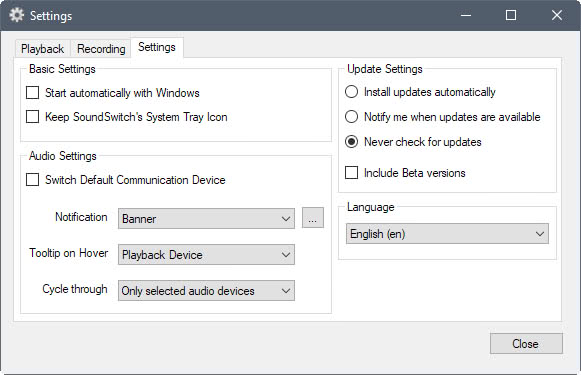
An onscreen hint displays the name of the device, so that it is easy to pick the right one if you have added multiple devices to the list.
The program settings provide you with options to enable the “switch default communication device” option as well. SoundSwitch changes only the multimedia device by default. Windows distinguishes between multimedia and communication, and if you enable communication, SoundSwitch will change both when you use it.
You may change the notification type as well in the settings. The default is the onscreen banner, but you may change it to a Windows notification, a (custom) sound notification, or a Toast notification.
Verdict
SoundSwitch is a handy tool for Windows users who switch between different audio devices regularly. It speeds up the process, and makes it more comfortable. The program uses about 13 Megabytes of RAM when it runs in the background.