Vivaldi Technologies AS released a new web browser version of the Vivaldi browser, Vivaldi 1.10, to the stable channel on June 15, 2017.
Vivaldi users should get update notifications when they start the browser the next time. Vivaldi supports manual update checks, and you may load Vivaldi menu > Help > Check for Updates to start that process.
Another option is to download the latest version from the official Vivaldi website. There is it available for all supported desktop operating systems.
Vivaldi 1.10
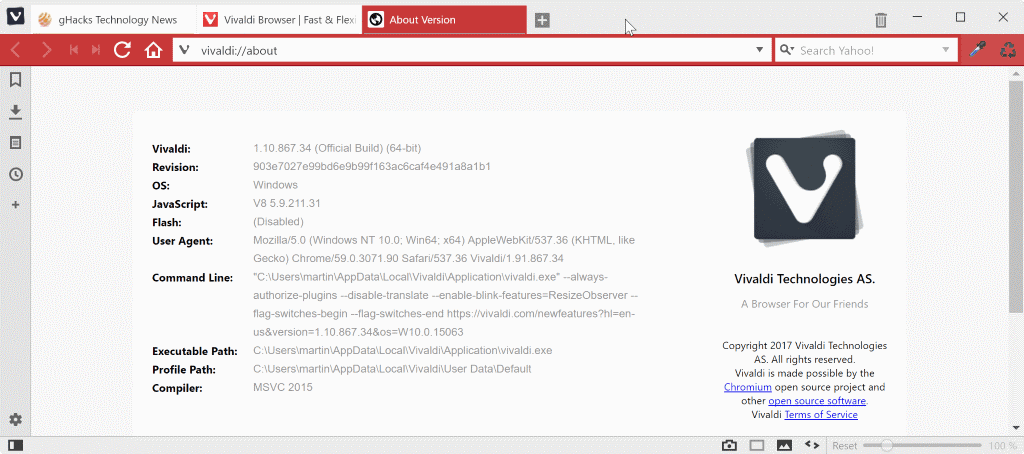
Custom Thumbnails for Speed Dial

One of the new features of Vivaldi 1.10 is the ability to set custom Speed Dial thumbnails. Speed Dial is a page that gets opened whenever you open a New Tab Page in the Vivaldi browser (unless you use a browser extension that modifies it).
You can place bookmarks on the page, but thumbnails of sites displayed on the Speed Dial page displayed a snapshot of it up until now. While that works well, you may sometimes add a custom thumbnail instead, for instance because it improves identification, or because it is prettier.
In Vivaldi 1.10, you simply hover the mouse cursor over the current thumbnail image, and click on the little plus icon in the lower left corner. This opens a file browser that you may use to pick another image for the thumbnail from the local system.
Hide bookmarks and/or typed history in address bar dropdown
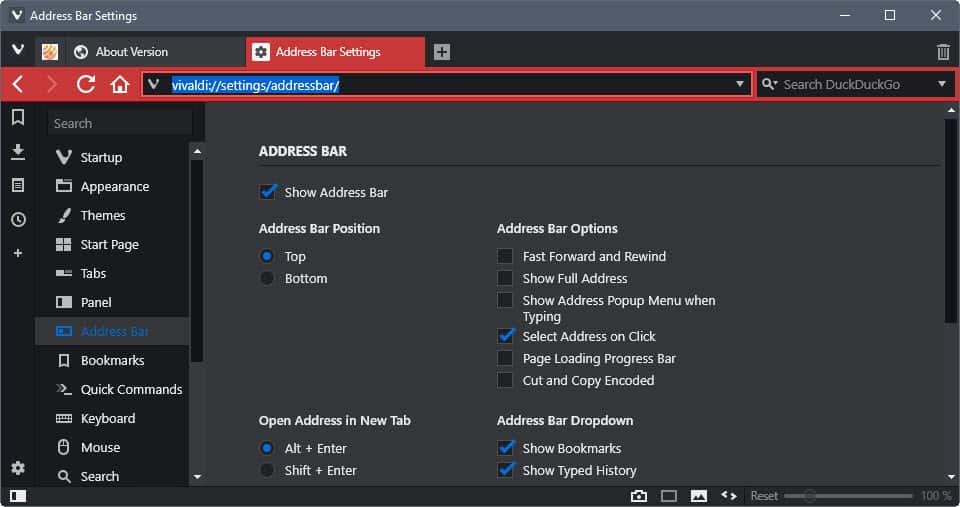
When you type something in Vivaldi’s address bar, suggestions are displayed in a dropdown as soon as you do so.
These suggestions query the bookmarks of the web browser, and the typed history, to find matches to the characters that you have typed so far.
Starting in Vivaldi 1.10, it is possible to disable both or either one of the options.
- Load vivaldi://settings/addressbar/ in the Vivaldi address bar.
- Locate the Address Bar Dropdown section on the page.
- Remove the checkmark from Show Bookmarks and/or Show Typed History.
Quick Commands

Quick Commands is a powerful feature of the Vivaldi browser that provides you with options to run commands using a keyboard shortcut (F2).
You can run pretty much anything from the Quick Commands interface. This includes opening tabs or windows, clearing private data, closing the browser, muting tabs, or togging reader view.
Vivaldi 1.10 introduces ten improvements to Quick Commands that include:
- Number of open tabs is displayed in title now.
- Fixed typing in Quick Commands getting slow with a large set of bookmarks.
- Focus is kept on Quick Commands on page load or tab switching.
- Content type exclusions.
- Page Actions added to Quick Commands.
Download Sorting

Vivaldi users may display downloads in the downloads panel. This lists all downloads in chronological order by default.
Vivaldi 1.10 introduces a sort filter at the top which you may use to sort by name, size, date finished, or address instead of date added.
Docking the Developer Tools interface

You may dock the Developer Tools interface of the Vivaldi web browser now. The option to display it as a separate window is still available.
You find the new options when you open the Developer Tools using Ctrl-Shift-I, and select the Developer Tools settings on the right (the three dots icon).
There you can switch between a version that is not docked, and docking the Developer Tools to the left, right, or bottom of the browser window.
Minor Changes
The following changes are also part of Vivaldi 1.10:
- Toggle Images option added to View menu. This is useful if the status bar (where toggle images is displayed) is not visible.
- New Toggle Images shortcut: Ctrl-Alt-I.
- Option added to allow New Tab Page extensions. Enable it under Settings > Tabs > Control By Extension under New Tab Page.
- Desktop wallpaper on Windows 8 or 10 can be set as the Vivaldi background for the Start Page. You find it under vivaldi://settings/startpage/ where you can select it. Mac implementation coming soon according to Vivaldi.