by Martin Brinkmann on September 27, 2018 in Windows – Last Update: September 27, 2018 – 6 comments
The next feature update is just around the corner; Microsoft’s twice-a-year schedule for releasing feature updates means that the next upgrade is at the most just six months away.
Microsoft switched to a new servicing model that it calls Windows-as-a-Service when it released Windows 10. Out with the old and in with the new is a proper description of Windows-as-a-Service as Microsoft won’t support any one version of the operating system for long periods anymore.
Microsoft’s previous operating systems, Windows 7 and Windows 8.1 were both supported for ten years. Windows 10 versions are only supported for 18 months on the consumer side and up to 30 months on the Enterprise and Education side. The only exception to the rule is the LTSB (Long Term Servicing Branch) edition of Windows 10 for Enterprise customers which is supported for a longer period.
All versions of Windows 10 include options to delay the installation of feature updates. One has to distinguish between professional and “home” versions of Windows 10 though.
Microsoft added options to the user interface of Windows 10 Pro, Enterprise, Education and other professional versions of Windows 10 but not to Windows 10 Home.
The following guide describes how you can delay feature updates in every edition of Windows 10.
A short explanation of terms:
- Feature Updates — Upgrades that install a new version of the operating system, e.g. version 1809 on a system with version 1803 installed.
- Semi-Annual Channel (Targeted) and Semi-Annual Channel — The core difference between the two is that systems set to Semi-Annual Channel will receive feature updates months after general availability. It is usually a 2 month period and Microsoft refers to this as being ready for wider organizational use.
Windows 10 Pro, Enterprise, Education
All editions of Windows 10 designed for professional use include two user interface options to delay feature updates. Administrators may use the Group Policy Editor or the Settings application to postpone the installation of feature updates.
The Settings app
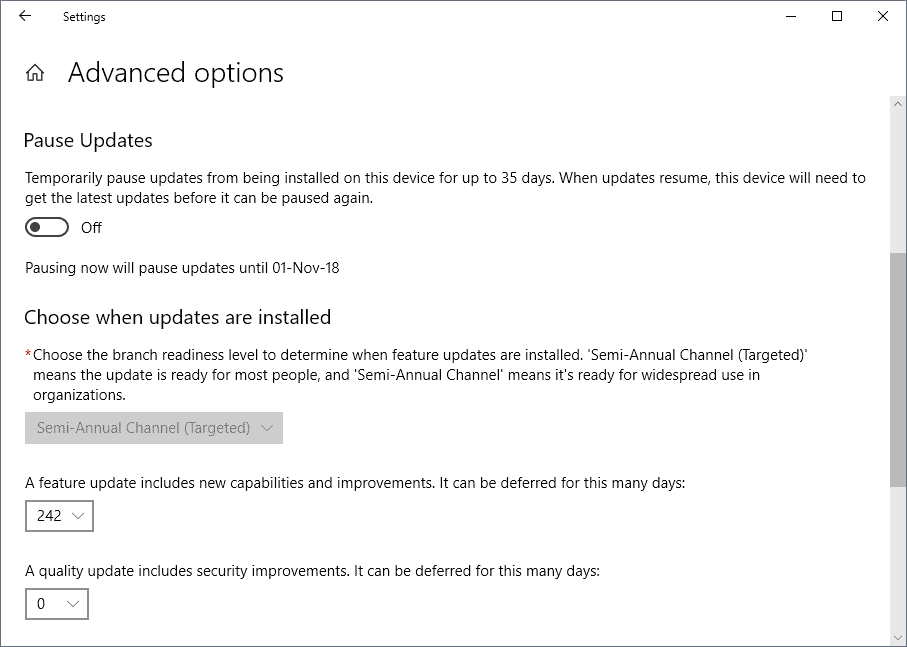
The following instructions walk you through the steps of delaying feature updates using the Settings app.
- Start by opening the Settings app using the Shortcut Ctrl-I. You may also click on Start and select Settings from there if you prefer to use the mouse or touch for that.
- Go to Update & Security and select Advanced Options on the page that opens.
The page displays three options to pause or defer updates:
- Pause Updates — if you select that option, updates are paused for up to 35 days. Updates need to be installed after the period before you may select pause updates again.
- Branch Readiness Level — switch the branch readiness level from the default “Semi-Annual Channel (Targeted) to “Semi-Annual Channel”. The option delays the installation of feature updates until Microsoft deems the update ready for organizational use (usually a 2-month period).
- Defer feature updates — Defer a feature update by up to 365 days
The provided options support the blocking of feature updates for up to a year. The “defer feature updates” option gives you full control over the delay; you could set it to 90 or 180 days counting from the day of release.
Group Policy
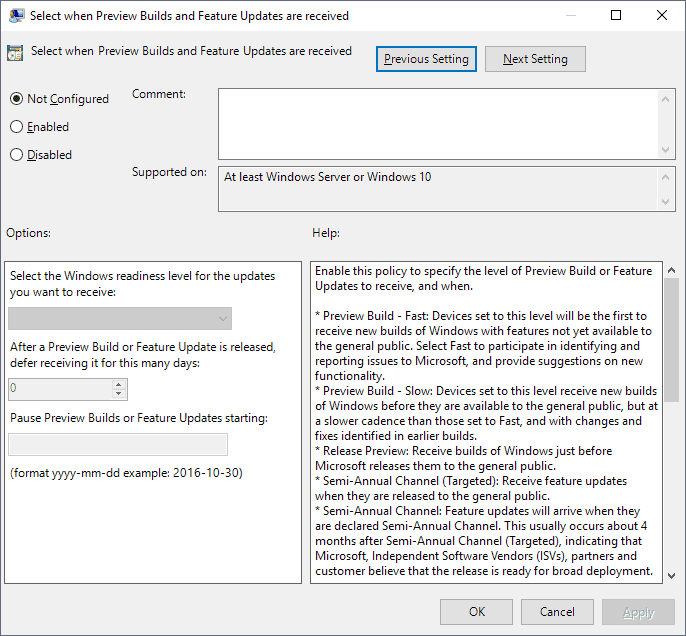
The Group Policy Editor offers similar options. Here is what you need to do:
- Activate the Start button.
- Type gpedit.msc and select the result.
- Go to Computer Configuration > Administrative Templates > Windows Components > Windows Update > Windows Update for Business
- Double-click on “Select when Preview Builds and Feature Updates are received”.
- Set the policy to enabled.
The following options are provided:
- Select the Windows readiness level — Note that you find preview build options here as well. You can switch to “Semi-Annual Channel” here to defer feature updates; this works identical to setting the Branch Readiness Level in the Settings app.
- Defer receiving feature updates — Use this option to defer feature updates by up to 365.
- Pause Feature Updates — The option pauses the installation of Feature Updates by up to 35 days.
All Windows 10 editions (including Windows 10 Home)
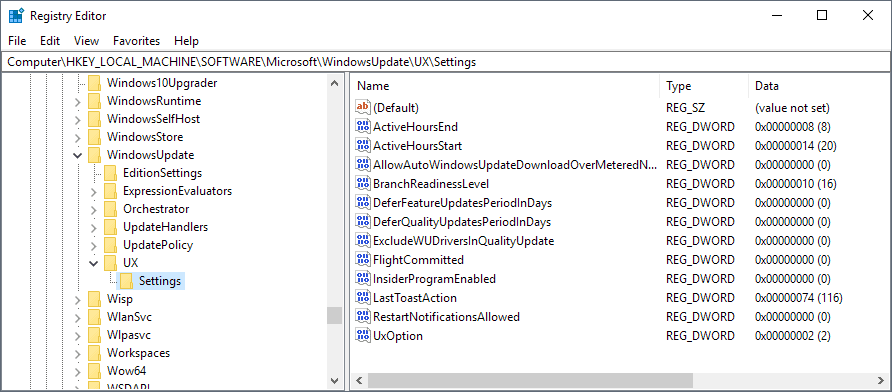
Windows 10 Home administrators can’t delay updates in the Settings app or using the Group Policy as both options are not available in Home editions.
Feature updates may be delayed in the Windows Registry as well and that option is available in all editions of the operating system.
- Activate the Start menu.
- Type regedit.exe and select the Registry Editor result.
- Confirm the UAC prompt.
- Go to ComputerHKEY_LOCAL_MACHINESOFTWAREMicrosoftWindowsUpdateUXSettings
- Note: if any of the keys is missing right-click on the previous one, e.g. WindowsUpdate, and select New > Key to create it.
- The Dword BranchReadinessLevel determines if the system’s level is set to Semi-Annual Channel (Targeted) or Semi-Annual Channel. Set it to 10 for the former and 20 for the latter.
- Note: if the Dword does not exist right-click on Settings and select New > Dword (32-bit) Value.
- The Dword DeferFeatureUpdatesPeriodInDays delays the installation of feature updates by the selected number of days.
- Again, if the Dword does not exist create it using the method described above.
Another option that is available on all Windows 10 editions is to set the connection to metered.
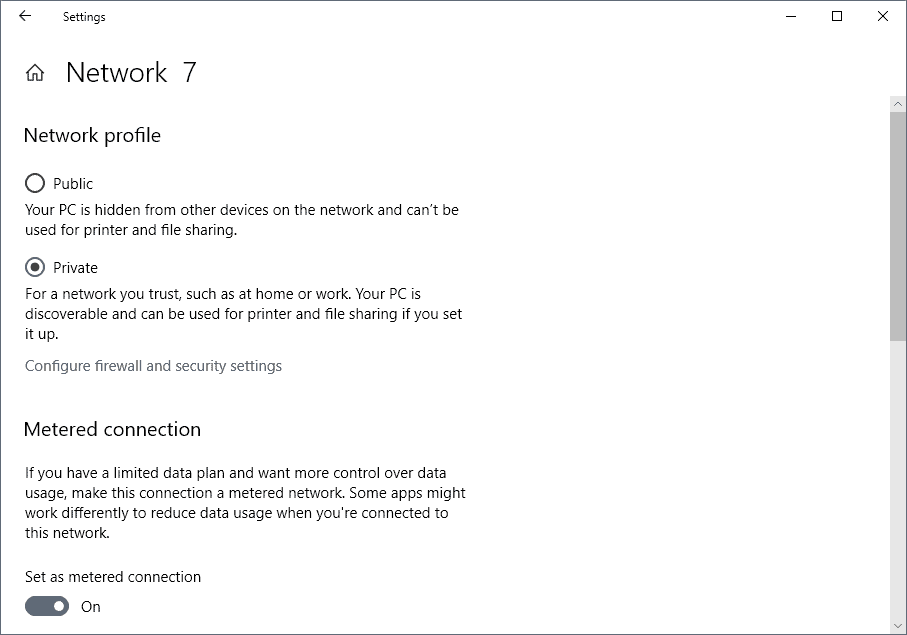
- Open Settings > Network and Internet > Ethernet
- Click on any Network connection there one after the other.
- On the screen that opens, toggle “Set as metered connection” so that it reads on.
- Repeat this for Wi-Fi connections so that all network connections that the PC may make are set to metered.
Feature updates are not downloaded when the PC is connected to a metered connection.
Closing Words
All options may be used to delay the installation of feature updates on a machine running Windows 10. The past has shown, however, that feature updates may get installed anyway even if you set the system to defer them.
Microsoft has upgraded systems forcibly to newer versions even if the PCs were set to defer upgrades to new versions of the operating system.
In any case, it is recommended that you create regular backups of the system so that you may roll back to a previous version when that happens.
Now You: When do you install new feature updates for Windows 10?