by Martin Brinkmann on November 06, 2018 in Google Chrome – 1 comment
Google integrated protective features into the company’s Chrome web browser last year to deal with abusive experiences on the Internet.
The company defined abusive experiences as misleading and published a list of conditions that it considered abusive at the time.
Google monitored the effectiveness of the implementation in Chrome and revealed yesterday that Chrome caught only half of the abusive experiences with the implemented set of protections.
These ads trick users into clicking on them by pretending to be system warnings or “close” buttons that do not actually close the ad. Further, some of these abusive ad experiences are used by scammers and phishing schemes to steal personal information.
Abusive content on a site might lead to unexpected results; a click on a “watch video” link should not result in the automatic download of an APK file for Android or the download of another file, and clicking on a close button should not spawn new popup ads on the screen.
Google implemented changes to Chrome’s protection again these types of content. Chrome 71, which will be released in December 2018, will block all advertisement on a “small number of sites with persistent abusive experiences” according to Google.
The feature is powered by Chrome’s ad-blocking component which Google integrated into the browser earlier this year. Sites with known abusive behavior will have all ads blocked in the Chrome browser automatically.
Google updated the list of abusive experiences recently. The following experiences are considered abusive by Google at the time of writing:
- Fake messages.
- Unexpected click areas.
- Misleading site behavior.
- Phishing.
- Auto redirects.
- Mouse pointer elements.
- Malware or unwanted software.
Webmasters find information about abusive site experiences on their sites in the Google Search Console. The Abusive Experiences Report highlights if Google detected abusive experiences on the site.
Google gives site owners 30 days to fix the issues before the entire site is flagged and advertisement is blocked in the Chrome browser.
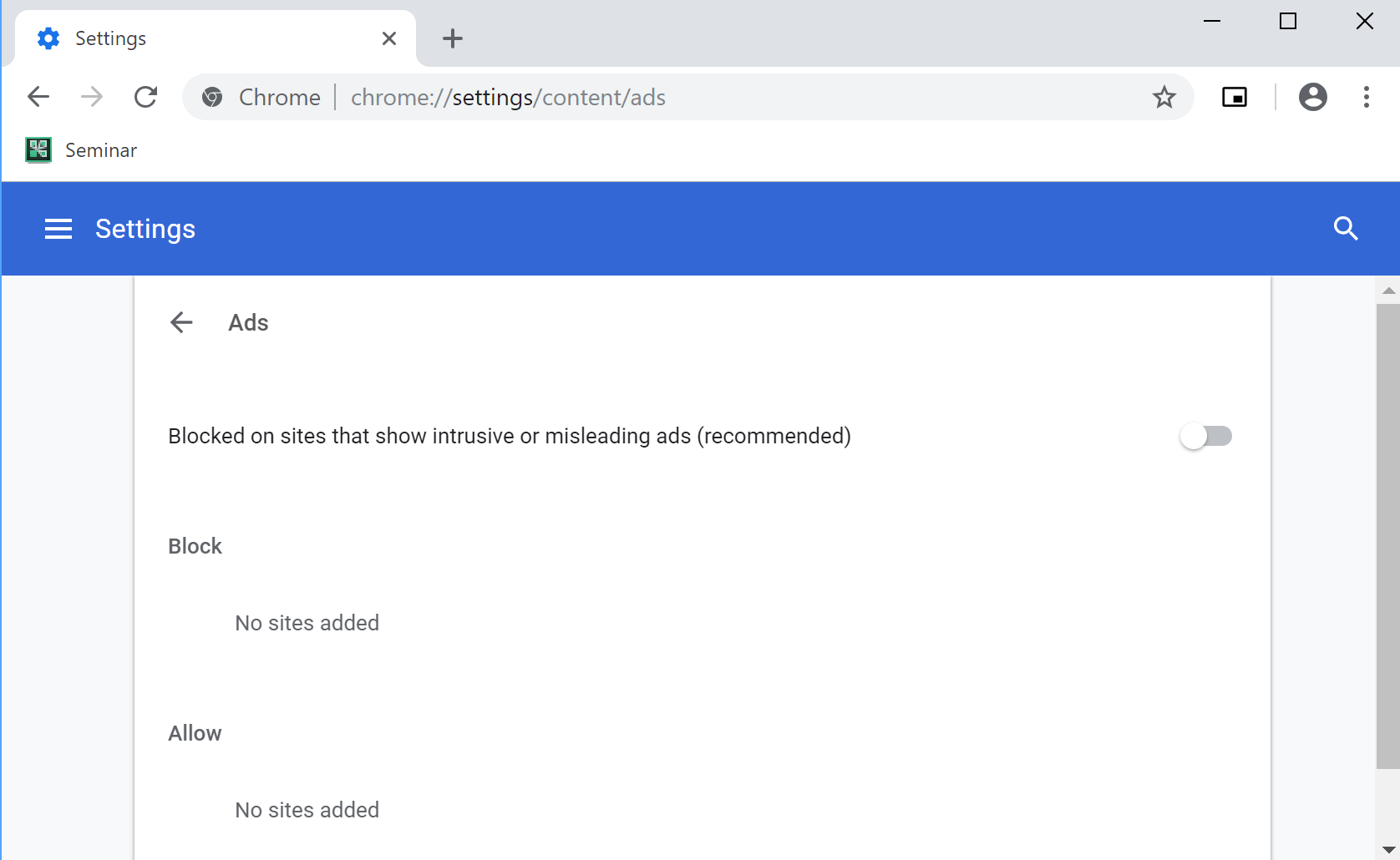
Chrome users may disable the browser’s ad-blocking component by adding sites to the list of allowed sites or by allowing ads.
- Load chrome://settings/content/ads in the browser’s address bar.
- Add sites that you want to allow ads to be displayed on under allow, or
- Allow ads globally.
Closing Words
Google uses the dominance of Chrome to eliminate certain unwanted experiences on the Internet. Users may still add sites to the allow list, which could be useful if a site is flagged erroneously.
It remains to be seen, however, if Google will deal with abusive advertisement from its own network in the same manner.
Now You: Have you experienced abusive advertisement or other content in the past?