by Martin Brinkmann on January 04, 2019 in Internet – 16 comments
Remember Otter browser? The project’s aim was to recreate the functionality of the classic Opera web browser using modern architecture.
The first beta version of Otter browser was released in 2014 and it was clear back then that it would take quite a bit of time before the first stable version of Otter browser would be ready for release (because of limited resources).
It is 2019 and the team released the first stable version of Otter browser to the public. The web browser is available for Windows as a ZIP package currently; installers for Windows, and versions for Linux and Mac OS X will be released soon as well. The source code of Otter Browser is also available.
Otter Browser final
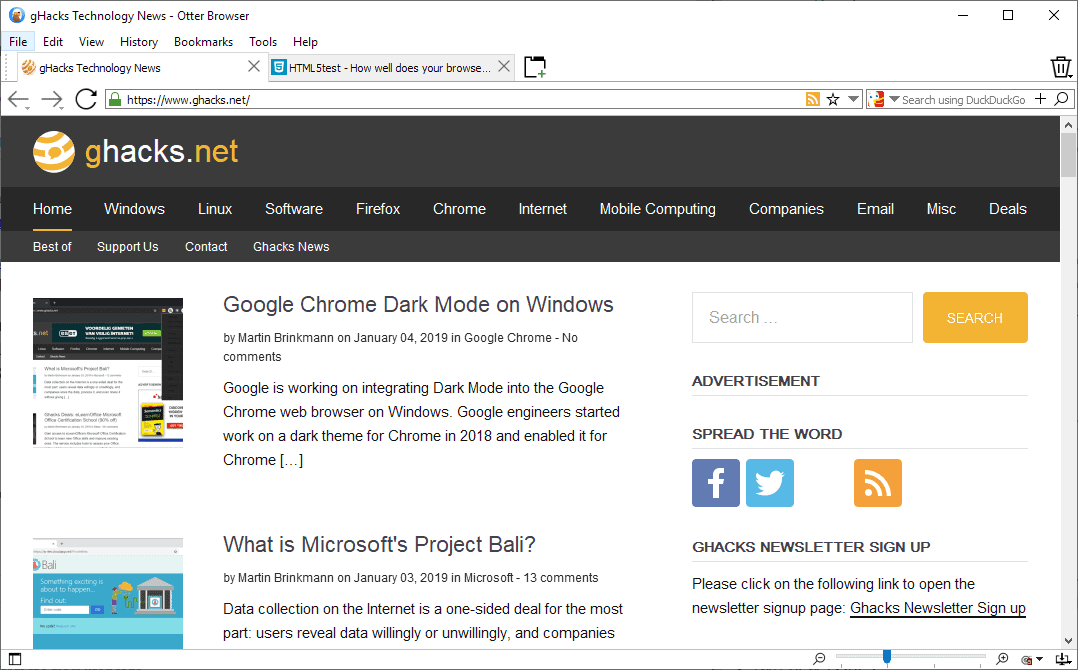
Otter Browser’s startup is quick and without noticeable delays; good. The browser loads an interface that replicates classic Opera to a degree. It features the traditional status bar with its zoom slider and options, and a sidebar panel to list items such as bookmarks, RSS feeds, or downloads.
The backbone of Otter Browser is powered by QtWebEngine; web compatibility is good thanks to that and users should not run into many compatibility issues while using the browser. Popular destinations such as YouTube, Reddit, or Google Search work as expected and without visible issues.
I could not open the Chrome Web Store using the browser on the other hand; a blank page was displayed when opened in Otter Browser.
One of the strengths of classic Opera was its feature-richness. Otter Browser replicates some of that in the first stable version; the developers revealed that missing features will be integrated at a later point in time.
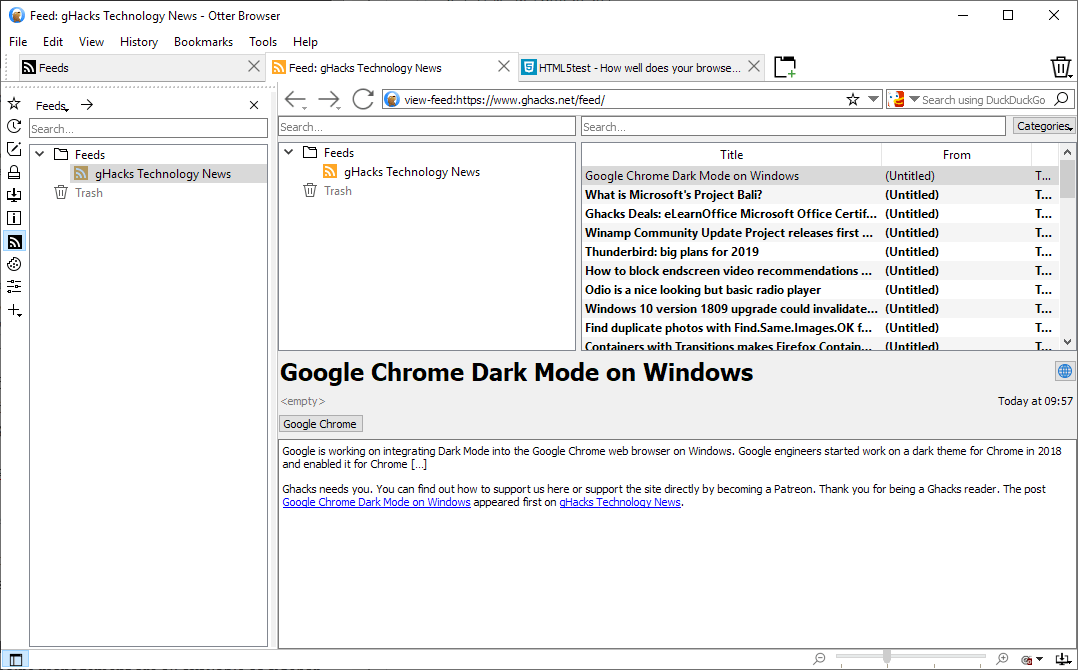
Otter Browser includes a powerful feed reader among other tools, something that the majority of modern browsers comes without. Feed reading, note taking, or cookie management are all available as sidebar panels.
One of the greatest strengths of Otter Browser is that it gives users more control over certain features and data sets , and makes those more accessible at the same time.
Users can manage cookies or the cache from the sidebar, or make advanced configuration changes to the browser from there as well.
The developers have integrated content blocking in the browser. Just select Tools > Content Blocking to enable or disable filter lists. EasyList is activated by default, and you may add more lists that are integrated or added as custom lists by the user.
Otter Browser supports user scripts but no extensions at this point in time. The browser gives users lots of options to play around with but lacks other features such as support for interface themes. While it is possible to modify the interface using stylesheets, it is reserved to tech-savvy users for the most part.
The developers plan to integrate features such as tab grouping, form auto-complete, extensions support, or a mail client in future versions of the browser.
Closing Words
Otter Browser final is a stable modern browser with lots of integrated features and options. Is it ready for prime time? It is certainly possible to use the browser as the main driver but most users will probably use it as a secondary browser for the time being.
Now You: Did you give it a try? What is your impression?