by Martin Brinkmann on January 07, 2019 in Windows – Last Update: January 07, 2019 – 19 comments
The Group Policy Editor gpedit.msc is only available in Professional and Enterprise editions of the Windows 10 operating systems.
The editor is not included in Windows 10 Home; while it is possible to make many changes in the Registry directly, using the Group Policy Editor is often more comfortable, especially when it comes to the discovery of new settings or making multiple changes.
Some tutorials on the Internet provide Group Policy Editor instructions only. Home users have to search for Registry keys linked to policies in those cases to make those changes to PCs running Windows 10 Home.
Windows 10 Home users could install third-party programs like Policy Plus in the past to integrate Group Policy support in Home editions of Windows.
Update: The method described below adds the Group Policy Editor GUI to the operating system but not the functionality.
Enable the Group Policy Editor on Windows 10 Home
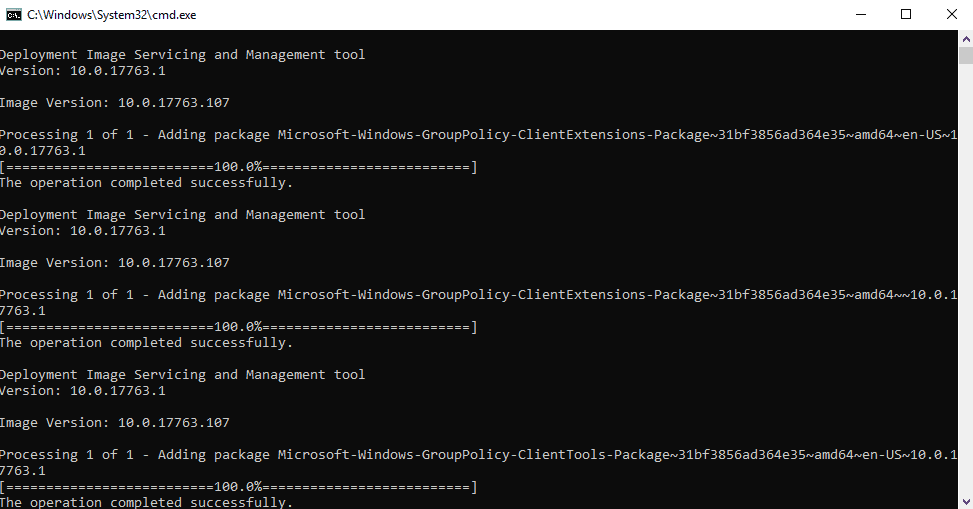
A Reddit user published a batch script today on the Windows 10 board on the site that enables the Group Policy Editor directly on Windows 10 Home systems.
Note that it requires elevated privileges to run since it uses DISM.
Here is the script:
@echo off
pushd “%~dp0”dir /b %SystemRoot%servicingPackagesMicrosoft-Windows-GroupPolicy-ClientExtensions-Package~3*.mum >List.txt
dir /b %SystemRoot%servicingPackagesMicrosoft-Windows-GroupPolicy-ClientTools-Package~3*.mum >>List.txtfor /f %%i in (‘findstr /i . List.txt 2^>nul’) do dism /online /norestart /add-package:”%SystemRoot%servicingPackages%%i”
pause
I have created the file and zipped it. You can download it with a click on the following link: windows-10-home-group-policy.zip
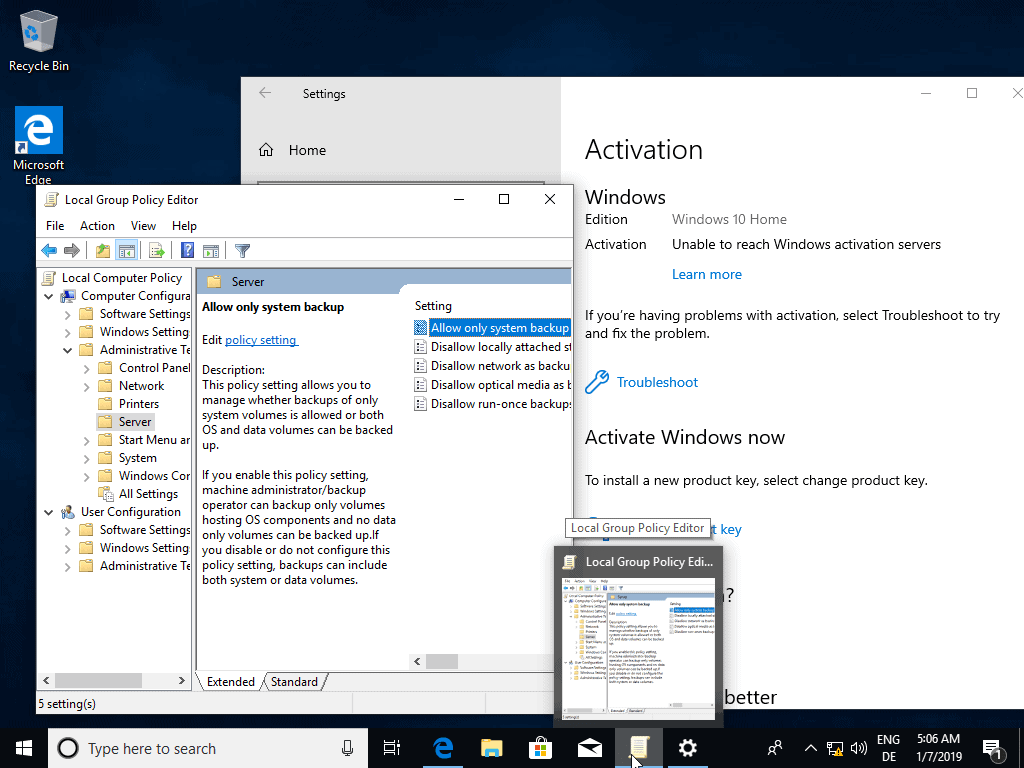
All you have to do is the following to enable gpedit.msc on Windows 10 Home.
- Make sure you create a backup of the system before you make the change. I have tested this on multiple Windows 10 Home PCs and virtual machines and it worked each time without issues. You want to be on the safe side of things, however, so back up before you run the batch file.
- Extract the archive on your system using the built-in zip extractor or a free third-party program like Bandizip or 7-Zip.
- Right-click on the batch file, gpedit-windows-10-home.bat is the name if you downloaded the archive version, and select “run as administrator” from the context menu.
- Wait until the commands run their course.
- Press any button on the keyboard when asked to do so to exit the command prompt window. The Group Policy Editor should be available now.
- Open Start, type gpedit.msc and see if it pops up as a result.
Now You: do you use the Group Policy Editor?