by Martin Brinkmann on January 11, 2019 in Firefox – Last Update: January 11, 2019 – 9 comments
Mozilla redesigned the add-ons manager of the organization’s Firefox web browser in a recent update to the browser.
The update modernized the add-ons manager and replaced the traditional layout with a cards-based layout.
Mozilla did not remove any functionality from the add-ons manager in the process but individual add-on listings used more space than before so that fewer add-ons are displayed on the visible part of the page in the new version.
Firefox users who have a handful of add-ons installed in the browser may not mind, but those who have a dozen or more add-ons installed in the browser might.
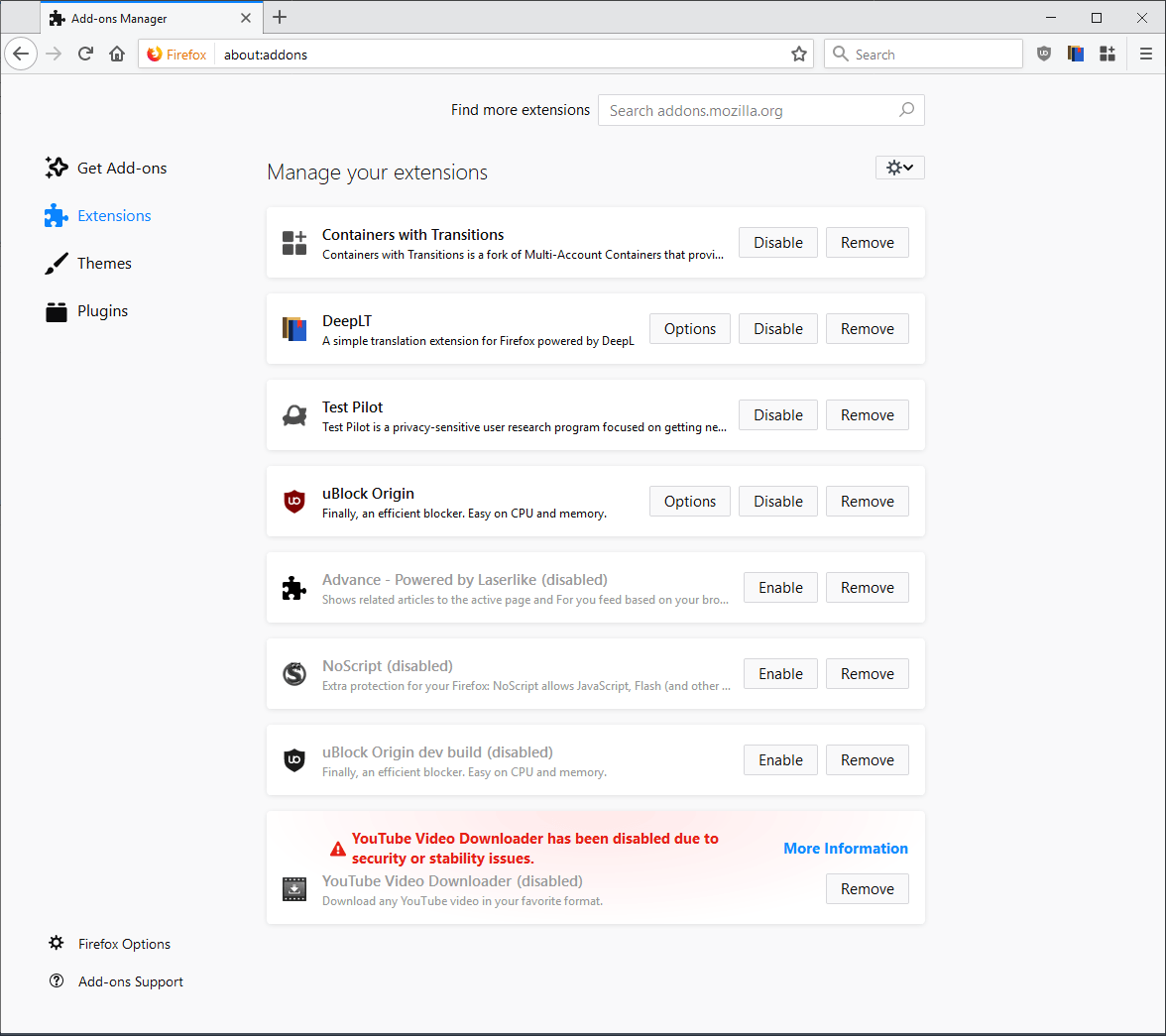
The Add-ons Manager comes without options at this point to compact the listing to display more extensions at the same time.
Firefox users may modify the page using CSS, however. A user published a CSS style for the add-ons manager on Reddit recently that makes the listing more compact than before.
Here is a screenshot of how it looks like after the changes are applied to the browser:
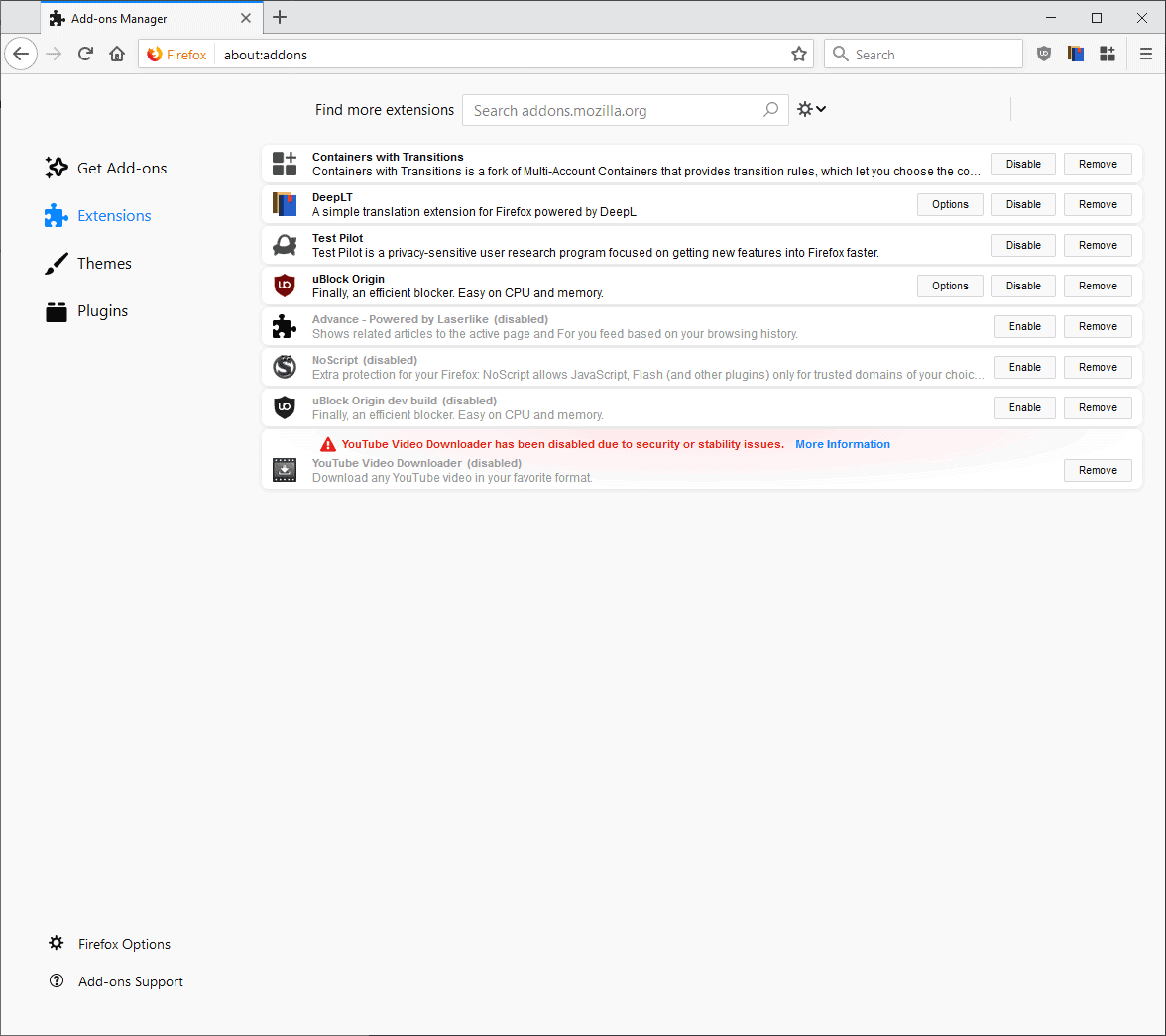
As you can see, the modified compact version of the Add-ons Manager uses less than half of the space to display installed extensions than the default layout of Mozilla.
It is naturally possible to modify some values, e.g. make fonts a bit bigger or increase margins.
First though, the instructions on how to set it up this way.
- Download the archive that contains the code with a click on this link: Firefox-compact-addons-manager-2.zip If the link does not work, check it out here on GitHub and download it from that site to the local system.
- Open the Firefox web browser.
- Type about:support.
- Click on the “open folder” button near the top to open the Profile folder on the local system.
- Check if a chrome subfolder exists.
- If it does not exist, create a new folder and name it chrome.
- Open the chrome folder.
- If a userContent.css file does not exist, place the one that you downloaded in the folder.
- If a file exists already with instructions, copy the content of the downloaded file instead and append it to the existing one using a plain text editor.
- Restart Firefox.
Open the Add-ons Manager on the next start. You should see that it displays in a compact layout instead of the default layout.
Now You: Do you use userContent.css to modify Firefox’s appearance?