by Martin Brinkmann on January 17, 2019 in Windows – 1 comment
Microsoft’s upcoming operating system Windows 10 version 1903 splits Cortana and Search to separate one from the other.
Cortana, a digital assistant created by Microsoft, was integrated in the Windows 10 operating system when it was released by Microsoft in 2015.
Microsoft linked Cortana to Search by creating a unified interface that powered search and Cortana at the same time.
While the company never provided an official statement why it did that, a likely explanation is that it wanted to get as much exposure as possible for the new feature.
Search is one of the core native features of Windows; when users interact with the search bar placed on the Windows 10 taskbar or search in the Start Menu, they are exposed to Cortana at the same time.
The bundling did not sit well with Windows users who just wanted to use search. I stated in 2014 that I would not be using voice-controlled or digital-assistants anytime soon and provided a list of reasons why I made that decision.
My main objections still stand: interaction requires remote servers, functionality is fairly limited, and there is no way to train these assistants locally.
While there were options to turn off Cortana, Microsoft changed these frequently and made it difficult to keep Cortana disabled on systems because of that.
Cortana Search split
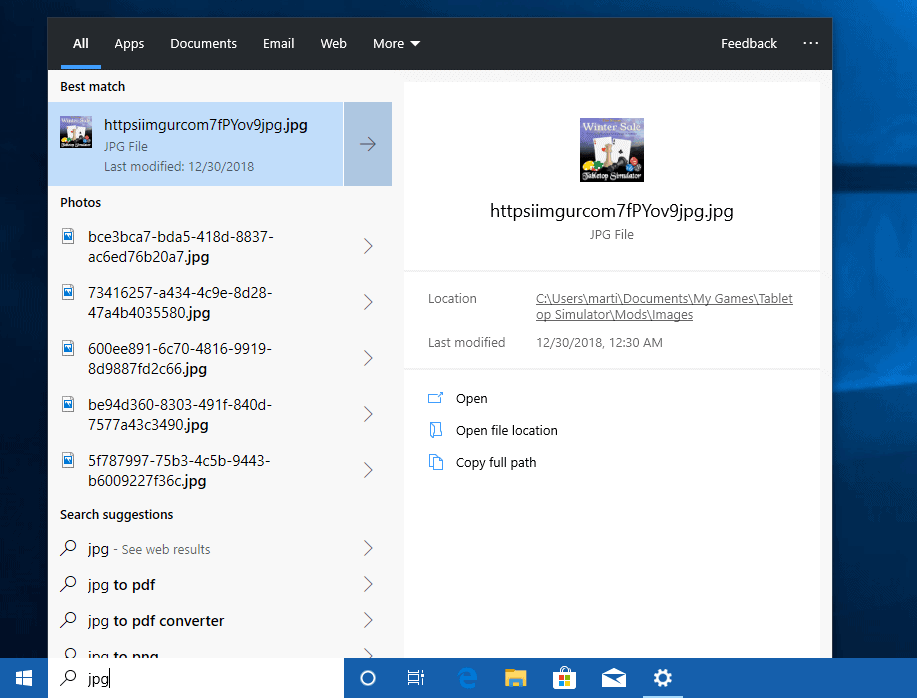
Starting with Windows 10 version 1903, Cortana and Search are no longer linked. Windows 10 version 1903 — the operating system will launch in March/April 2019 — has search and Cortana separated on the Windows 10 taskbar.
Users who just want to search interact with the search field, and those who use Cortana can do so with activation of the Cortana button.
Windows 10 users who don’t use Cortana may right-click on the icon and select “Show Cortana button” to remove the Cortana button from the operating system’s taskbar. Note that doing so won’t disable Cortana on the device, it just hides the icon.
Users who want to disable Cortana can disable the wake word in Settings > Cortana > Talk to Cortana, or disable Cortana completely using the Group Policy.
Now You: Do you use a digital assistant?