by Ashwin on August 05, 2019 in Tutorials – No comments
Every time someone asks me to fix a slow computer I almost certainly get a question about a program that I’d recommend to speed up the system.
I hate these kinds of questions because it more than likely involves a debate about the usefulness of such applications; I try to explain that I cannot recommend any as none will speed up the PC significantly but that is often met with refusal to believe that.
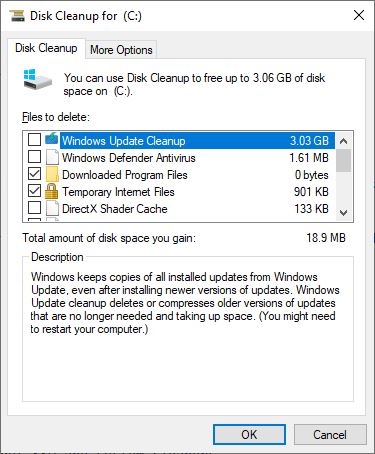
Use Windows’ built-in tools instead
Expectations are simple most of the time; download and install an application to magically speeds up the PC in one-click. The expectation is seemingly confirmed by sites on the Internet that claim that certain system speed up tools will magically speed up the PC significantly.
Tech-savvy users often refer to system speed-up programs and tune-up programs as snake oil. The programs may, at best, clean up some space on the device and remove some start-up programs to speed up system boot. At worst, use could lead to bigger issues as they may make changes to the Registry and core system files.
I won’t lie to you: I have been using CCleaner for a decade until it was acquired by Avast in 2017. But that’s on me, I use multiple browsers and I was lazy to open them and wipe the data on each browser, and CCleaner offered a fast way of doing that.
Why should you do it manually when a one-click option exists? Lesson learnt. I still see professional technicians recommend it to many users and I’d like to think they are doing so because it is the easier way. Instead of having to teach users how to manually maintain their systems, they simply point to a system cleaner or other speed-up program and are done with the client.
I’m not saying that system cleaners are inherently bad by default; only that there is a discrepancy that needs to be addressed. There are certainly programs that are pure snake oil, maybe borderline deceptive.
Unethical marketing
System cleaners, system tuners, driver update programs, and what not. I’m tired of seeing this stuff everywhere. They also appear in Google Search results when you search for actual issues. Search for a particular error code, or some specific hardware issue. The majority of the results have the tags [Solved] or [Fix], or something similar. The corresponding articles are written by the companies, which own these snake oil products, or by companies that make money when users who want to fix issues that they experience from the companies that produce them.
That’s right, they’re using SEO and also paid advertising campaigns to reach large audiences. Don’t get me wrong, some of these articles and the fixes they suggest are actually good and legit solutions. But they do keep recommending paid applications in the guides and usually near the top of the guide as one of the main solutions to address certain issues. Many of these guides appear to have been written solely for the reason of selling software.
I have even seen YouTube videos where a “demo” is showcased as well. People who watch it may get tricked and end up paying money to fix the issue. One of the main problems with these paid applications is that these don’t fix the issues that users attempt to fix usually; many clear some data, fix unrelated and harmless Registry issues, or file associations. Most are not designed to fix “real” issues that users experience.
It gets worse. I spoke to someone who worked in affiliate marketing in their free time. I was shocked to learn that some top selling software (besides antivirus and VPNs apparently) is system cleaning programs. He had no idea why, even with no Pros/cons listed on the pages or even a review, the products just sell like hot cake. What I cannot understand is the fact people pay for these as most moved from a pay-once model to a subscription system. Users may read something about “speeding up a PC” and buy a subscription hoping that the claims are true.
Expensive antivirus editions do that too
Some antivirus companies websites have products which are “recommended, best-sellers”, generally the ones which are featured and are often the most expensive. Click on learn more or whatever option there is, and you will find that as part of their “Internet Security or Total Security or Premium or Premier or Ultimate edition/version, etc.”, they offer additional features. These may include a password manager, software updater, system cleaner, game mode, browser cleanup. I’m not saying all of these are bad, but the majority of features that I tested were just bloatware and barely useful.
Here’s how to analyze a PC (in my opinion, and no particular order)
1. Run a virus scan – Check if the computer has some malware or miner which is bogging down the system resources.
2. Check background tasks/services – Task Manager/Services.msc is fine for most, but advanced users may want to use Autoruns, Process Explorer, RAMMap and VMMap.
3. Windows Updates (includes driver updates but that is usually not recommended) – A buggy update which is slowing the PC could have a hot-fix which resolves the issue, so can a missing driver. Check if newer drivers are available and install those, but create a backup first.
4. Check HDD status (read/write errors, speeds) – Run disk check, or use CrystalDiskInfo/CrystalDiskMark, or something which can read S.M.A.R.T. data. I’ve even used the trial version of Hard Disk Sentinel, as a second opinion tool before replacing a failing HDD.
5. System File Checker – Windows’ own troubleshooter/fixer can resolve the issue.
6. Uninstall unwanted/unused programs – Go through the list patiently and uninstall programs that you aren’t using. Sometimes you may get bundleware/adware installed unintentionally when you are installing a different program.
7. Disk Cleanup (Disk cleanup/Storage Sense, free up some space on C:) – This is what you should be using anyway and is the safest tool to rely on. Don’t forget to use the “Check System Files” option to clean up those large chunks of Windows Update downloads. You can also use Cleanmgr+ a third-party replacement for the deprecated Disk Cleanup tool.
All the above can be done for free. You only need a third-party software for Step 4 (optionally for step 1 and 2), but those are free anyway. In case of hardware issues, read Martin’s troubleshooting guides. If none of those fixes your issues, take a complete backup of your data and reset/re-install Windows.
Here is a small selection of guides:
- Fix Critical Process Died in Windows 10 Error
- Fix Windows 10 can’t be restored after you install an update
- How to fix Boot BCD startup errors on Windows PCs
- IntelTechnologyAccessService.exe taking up all the memory? Here is a fix
My advice
It’s not in my place to tell anyone what to use but I feel obliged to advise users to stay away from stuff that does not help or can harm computers. My advice: stop paying for system tuning software as it is not worth it. Whatever speed difference you may experience is probably a placebo effect. .
If you are hell-bent on using a system cleaner, at least make sure you create a backup before using such a program. Use Windows’ built-in option or Macrium Reflect Free to image your drive, and make sure that you save it on a different hard drive.
While you may be able to speed up your PC by freeing up space on the hard drive, disabling auto-start items, or uninstalling programs that run in the background, you may be able to speed it up significantly by upgrading hardware. Two of the top options are to replace a platter-based hard drive with a Solid State Drive, and to increase the available RAM. The options require little technical know-how; replacing the CPU and/or motherboard may work as well but it is more complicated.
Now You: What is your take on system cleaners and speed up tools?