by Martin Brinkmann on November 15, 2019 in Windows –
No comments
Microsoft’s Windows 10 operating system comes with the Microsoft Store application by default (formerly known as Windows Store) that is accessible via the operating system’s Taskbar and Start Menu.
Windows administrators and users who don’t use the Store may remove it using third-party tools, e.g. using Geek Uninstaller or PowerShell. Some third-party applications prohibit the removal of the Store, O&O AppBuster does so for instance.
The company published a new support article — Removing, uninstalling, or reinstalling Microsoft Store app is not supported — recently in which it recommends that the Microsoft Store application is not removed or uninstalled.
In Windows 10, we do not recommend removing or uninstalling the Microsoft Store app.
The reason that Microsoft gives reminds customers that Windows 10 offers no way of reinstalling the Microsoft Store when it is removed from devices running Windows 10.
The only option that administrators have to restore Microsoft Store functionality is to reset the operating system or reinstall it according to Microsoft.
If you uninstalled Microsoft Store by any means and want to reinstall it, the only Microsoft-supported method is to reset or reinstall the operating system, which will reinstall Microsoft Store.
Microsoft omits the fact that Windows administrators may be able to register the Microsoft Store application again by running a command from an elevated PowerShell prompt:
- Use Windows-X to display the administrative menu on Windows 10.
- Select Windows PowerShell (Admin) from the prompt.
- Confirm the UAC prompt if it is displayed.
- Run the following command to register the Microsoft Store app again on the device: Get-AppXPackage *WindowsStore* -AllUsers | Foreach {Add-AppxPackage -DisableDevelopmentMode -Register “$($_.InstallLocation)AppXManifest.xml”}
- Restart the computer after the command has been processed.
Once you have run the command and restarted the device, try accessing the Microsoft Store application again.
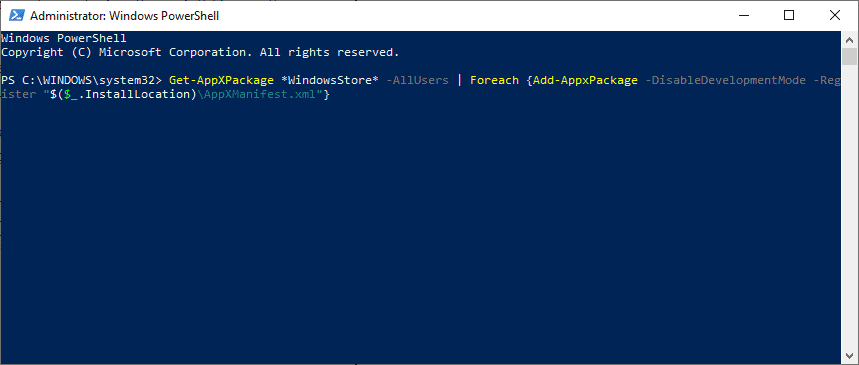
Microsoft highlights that IT professionals have various options to configure, limit, or block access to the Microsoft Store on client computer systems. Removing the Store application, for instance by using PowerShell commands to do so, is not recommended because it cannot be restored.
The Configure access to Microsoft Store support document on the Microsoft Docs website lists several options to manage access to the application.
Microsoft lists the following options:
- Block Microsoft Store using AppLocker
- Block Microsoft Store using Group Policy
- Block Microsoft Store using management tool
- Show private store only using Group Policy
All methods are explained in the support document.