![]()
Ed Bott
for The Ed Bott Report
| August 2, 2021 — 13:25 GMT (14:25 BST)
| Topic: Windows 10
Microsoft took the wraps off of Windows 11 in a 45-minute online event, titled “What’s next for Windows,” held on June 24, 2021. A few days later, the company released the first preview of the new operating system for members of the Windows Insider Preview Program.
If you use a Windows PC at home or at work, how will this upgrade affect you? I’ve been collecting your questions and have assembled the answers here.
Also: The best parts of Windows 11 are already in Windows 10. Here’s how to enable them
What is Windows 11?
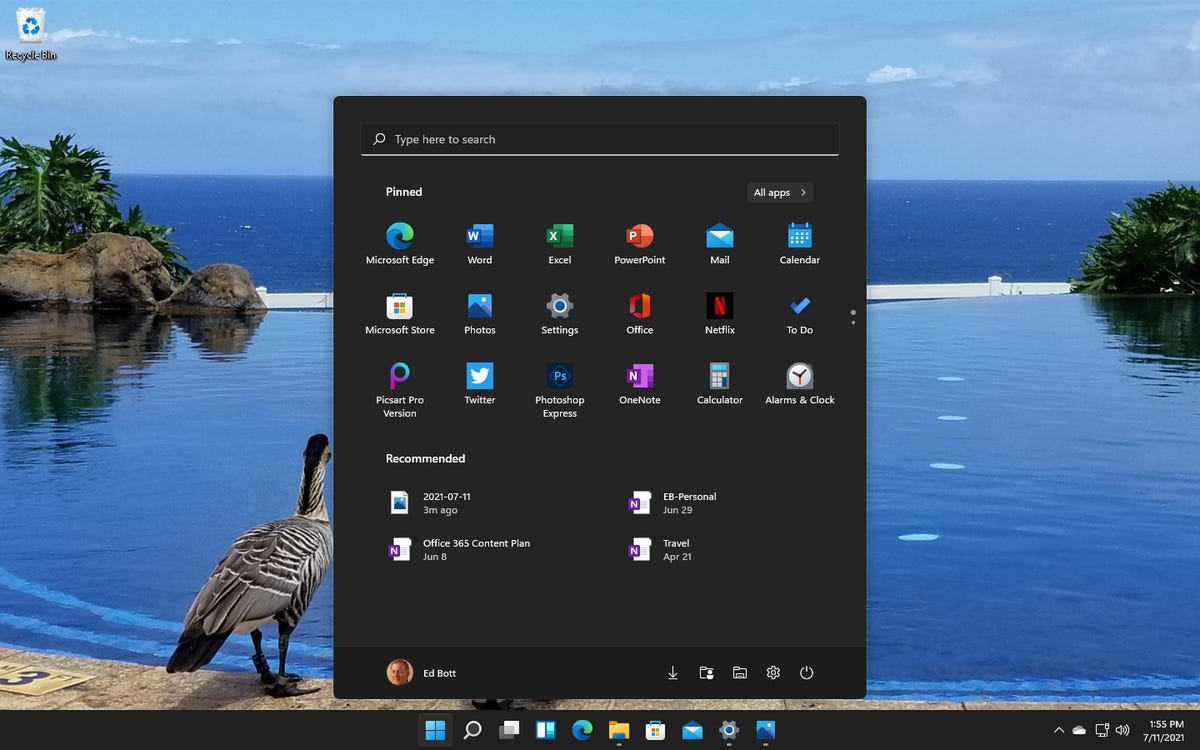
At the risk of stating the blindingly obvious, Windows 11 is the successor to Windows 10. It’s built on the same core architecture as Windows 10; indeed, Microsoft could have chosen to deliver the new features in Windows 11 through a series of semi-annual feature updates to Windows 10 without a name change.
Instead, they chose to make this a good old-fashioned “big bang” release, with a new major version number and a laundry list of new features.
For starters, there’s a new user experience, with refreshed colors and icons, major changes to the Start menu and taskbar, an extensive reworking of the Settings app, a Widgets pane designed to deliver bite-size chunks of news and reminders, and a greatly improved way to snap windows into position.
Hardware-assisted security, which has been an optional part of Windows 10, is now mandatory, which means Secure Boot and device encryption are available by default to protect against increasingly sophisticated online attacks.
If you’ve been unimpressed with the paltry selection of apps in the Microsoft Store, you’re not alone. Windows 11 offers a major update to the Store, including the option for third-party developers to make their conventional Win32 desktop apps available for secure downloads through the Store.
And speaking of apps, Windows 11 will include a new Windows Subsystem for Android, allowing Android apps to run on the familiar Windows desktop. There’s one catch, though: For now, at least, those apps will come from the Amazon app store, which also suffers from Paltry App Selection Syndrome. In theory, the availability of Android apps could expand in the future with the addition of more robust app repositories like the Samsung App Store or even (gasp!) the Google Play Store. That feature is not yet turned on in preview releases, and anyone with a long memory of Microsoft’s experiments in this space has a right to be skeptical.
What’s the most recent Windows 11 version?
Windows 11 is currently available only to members of the Windows Insider Program. The most recent update, version number 22000.100, was released as a cumulative update to current Insiders on July 22, 2021. For a list of new features and changes in this update, see this official Microsoft announcement.
As of July 30, that build is available for Insiders in the Beta channel as well.
How often will Windows 11 get feature updates?
The most important change in the Windows 11 era isn’t software at all. Instead, look at what Microsoft calls the servicing schedule, which will now produce feature updates once per year instead of adhering to the frenetic twice-a-year feature update schedule of Windows 10.
The support calendar (what Microsoft calls the Windows lifecycle) is pushed out as well, with Microsoft offering 24 months of support for Home, Pro, Pro for Workstations, and Pro Education editions, instead of the current 18 months. IT staff in business and education environments can look forward to 36 months of support for Enterprise and Education editions. That’s an improvement over the unusual tick-tock support schedule implemented for Windows 10, where only H2 releases get three full years of updates.
Security updates will continue to arrive monthly, on the second Tuesday of each month.
What are the minimum system requirements for Windows 11?
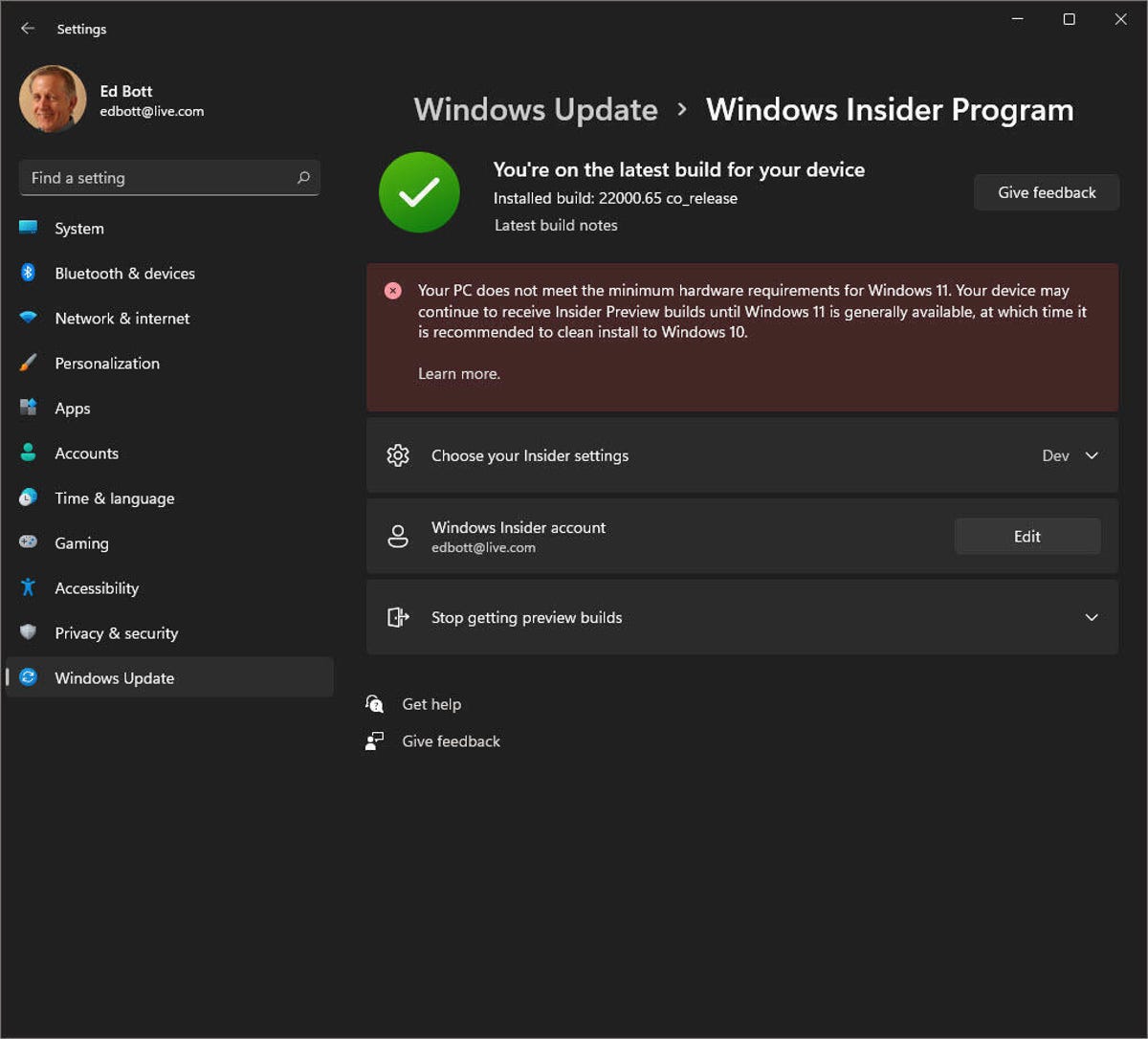
Unlike Windows 10, which was specifically designed to run on older hardware, Windows 11 requires relatively new hardware and will not install on older PCs. Most PCs designed and sold in 2019 or later will work with Windows 11, although there are some noteworthy exceptions.
Older hardware is less likely to pass Windows 11’s stringent compatibility checks; Intel 7th Generation Core processors, for example, are not on the list of compatible CPUs, nor are PCs built using AMD Zen 1 processors. PCs purchased in 2016 or earlier are almost certain to be unsupported.
Windows 11 also requires a hardware security component called a Trusted Platform Module (TPM), along with UEFI firmware (no legacy BIOS allowed) and Secure Boot. Virtually all PCs designed and built since 2015 include TPM 2.0 support, although you might have to go into the firmware settings to enable it.
The published system requirements for Windows 11 are as follows:
Processor: 1 GHz or faster with two or more cores on a compatible 64-bit processor or system on a chip (SoC)RAM: at least 4 GBStorage: at least 64 GB of available storageSecurity: TPM version 2.0, UEFI firmware, Secure Boot capableGraphics card: Compatible with DirectX 12 or later, with a WDDM 2.0 driverDisplay: High definition (720p) display, 9″ or greater monitor, 8 bits per color channel
Naturally, you’ll need an internet connection to keep Windows 11 up-to-date and to download and use some features. Windows 11 Home edition requires an internet connection and a Microsoft Account to complete the out-of-box device setup; the option for a local account is now available only on business editions, where it’s a necessary first step on the road to joining a PC to a Windows domain.
And this might be a good place to raise a farewell toast to 32-bit Windows, which is now officially retired. Windows 11 is available only as a 64-bit OS for 64-bit CPUs (32-bit Windows apps will continue to be supported, however).
What’s new in the Windows 11 user interface?
When a preliminary build of Windows 11 leaked ahead of Microsoft’s June announcement, the leak kicked off a flurry of superficial coverage that obsessed over tiny visual changes. To a casual observer, Windows 11 looked like a glorified theme pack for Windows 10.
That’s not the case. There are some noticeable visual tweaks to what Microsoft calls the Windows 11 user experience (UX), including new icons, with more vibrant colors and rounded corners, as well as a new system font.
The taskbar contains one new button, which opens a Widgets pane on the left side of the display. For now, at least, the selection of widgets is limited mostly to Microsoft services. Other taskbar tweaks (except for the new centered alignment) are relatively minor, although the ability to fine-tune the visibility of tray icons and a crisper, cleaner Quick Settings app are welcome.
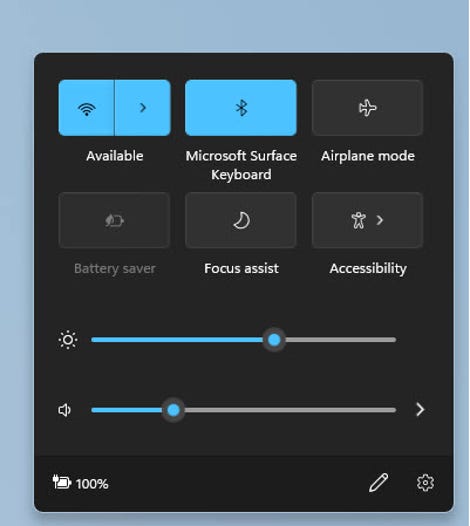
Visuals aside, Windows 11 also makes some fairly radical changes to fundamental parts of the Windows UX, including the Start menu and taskbar. The Start button still sits at the left of the taskbar, but the taskbar itself is now centered at the bottom edge of the display. (There’s a setting to move everything back to the left if you don’t feel like overpowering your muscle memory from decades of having Start in the lower left of the screen.)
Clicking Start slides open a new pane that barely resembles the scrolling lists of apps and utilities found on the traditional Start menu. In Windows 11, this space is split into two rectangles under a search box, with the top half dedicated to program icons and the bottom half given over to shortcuts to recent documents. You can pin programs to that top space and drag them into your preferred order, but that’s pretty much the extent of customization options for programs, which can’t be grouped into subfolders.
Related Topics:
Microsoft
Enterprise Software
Windows
PCs
Reviews
![]()
Ed Bott
for The Ed Bott Report
| August 2, 2021 — 13:25 GMT (14:25 BST)
| Topic: Windows 10