Most Firefox users work only with one Firefox profile. Well, this should not surprise a lot because one profile is of course sufficient for most tasks. Plus, the whole profile management functionality is not really that highlighted on the frontend at all.
I however prefer a different way of working with Firefox. I use several profiles that all aid me in certain situations while I’m using the browser.
It takes an additional second to start a profile instead of starting Firefox directly but that is not problematic if you use two shortcuts for the browser: one that starts the browser normally and one that loads the profile manager to choose a profile to start.
The four profiles that I’m currently using are default, secure, seo and test. The default profile is the one that I’m working with most of the time.
It contains some solid add-ons like Adblocker, CS Lite and several others that I need during regular browsing and work.
The secure profile is configured for maximum security, it loads add-ons that add security to Firefox. I use that profile only to visit my bank’s websites and other secure sites, mostly financial websites.
The SEO profile uses several huge add-ons like Firebug, Rankchecker, Search Status and some SEO plugins that I use to find out important information about websites. I also use this profile when I change the code or design of one of my websites.
The test profile last but not least is basically only there to test new add-ons, extensions, plugins and Greasemonkey scripts. I usually install them in the test profile first to see how they work with the other installed add-ons and if they show erratic behavior.
The profiles are independentl of each other. This does increase security because I do not visit websites that could attack the browser with the secure profile and it also speeds up regular browsing because I moved all those big SEO and webmaster related add-ons to the SEO profile so that they are not loaded unless I run that profile.
Adding profiles to Firefox:
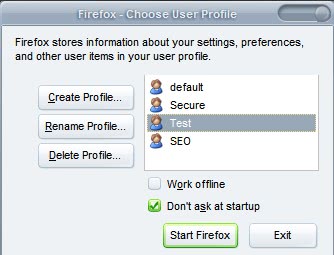
Before you start you need to close all instances of Firefox. If you do not do this you cannot start the profile manager. Once that is done you need to open the command prompt by typing Windows-r and cmd.
Now navigate to your Firefox profile, the default location is c:program filesmozilla firefox. This means you enter cd “c:program filesmozilla firefox”
Start the profile manager with the command firefox.exe -profilemanager
Only one profile, the default one will be visible. Just add another profile with a click on the create profile button. All you need to do is to add another unique name and the new profile will be created. You can move the location of the profile if you like as well.
Repeat the process until you have created all the profiles that you plan to use.
Working with Firefox profiles:
Now that we have the profiles we need a way to select the profiles during startup. One way would be to uncheck the box Don’t ask at startup. This would have the consequence that Firefox would always display the profile manager when you startup Firefox giving and you would have to select the profile manually.
I do prefer a slightly different approach. I usually work with the default profile and I therefore made the decision to keep the box checked and create a shortcut, a second one, that would open the Firefox profile manager whenever I needed to change the profile.
The easiest way to do this is to right-click the desktop and to select Create Shortcut from the menu. Now enter the path “c:program filesmozilla firefoxfirefox.exe” -profilemanager in the box and you are ready to go. Whenever you double-click that icon the Firefox profile manager will start.
Note that you may need to adjust the process depending on your operating system and location of firefox.exe.
An even more advanced parameter would be to add the profile name to the mix which would start that profile. Just add “Profile Name” after -profilemanager to gain that effect.So, to start my Test profile using the shortcut I would run firefox.exe -p Test. The -p is an abbreviation for profilemanager and has the same effect.
Please note that the profile name is case sensitive.