Win Library Tool is a free program for Microsoft Windows devices that helps you manage libraries more efficiently.
So-called Libraries are a new addition of Microsoft’s latest operating system Windows 7; they are part of newer versions of Windows as well.
Libraries evolved from the “My-Folders” feature such as MyDocuments which were limited to a single location on the computer system.
Libraries on the other hand combine and display the content of multiple locations which is very helpful if photos, videos, music or documents are stored in different folders or even on different hard drives connected to the system.
They are virtual folders more or less that display files and folders from various locations as if they were all stored under a single root folder.
Libraries are limited by default. It is for instance not possible to add network locations to a library. If you try to do so, you will receive the error message “This network location can’t be included because it is not indexed” or “This folder cannot be included because it is on a share that is not indexed”.
Windows 7 Library Tool

Microsoft has made available a command line utility that they appropriately named slutil.exe (no joke) which you can use to add network shares or locations to Windows 7 libraries.
A command line tool is usually not the most comfortable option as most users prefer to use graphical user interfaces.
That’s the main reason why the Win7 Library Tool was created by Zorn Software.
The software program that is fully compatible with all versions of Windows 7 and newer versions of Windows provides the following functionality:
- Add network (UNC or mapped drive) and any other un-indexed folders to libraries.
- Backup library configurations so that a saved set of libraries can be instantly restored at any point (like after a re-install of the OS or for transfer between multiple computers).
- Create a mirror of all libraries (using symbolic links) in [SystemDrive]:libraries. This means you can reference all your files using a much shorter path, and also provides another entry-point to your files in many places in the Operating System (e.g. file open/save dialogs).
- Change a library’s icon.
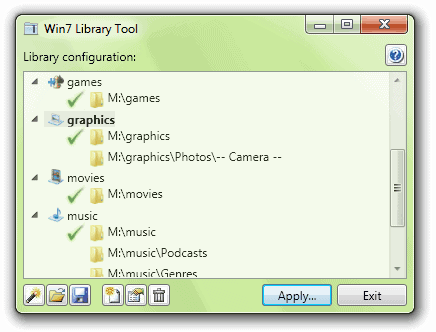
The program is controlled by icons in the status bar. The leftmost icon loads the existing libraries of the operating system. Other controls can be used to import or export libraries, create and delete libraries as well as to edit existing libraries.
Win7 Library Tool can be downloaded from the developer’s website.
Update: The developer site is down, and it is not clear if it will be up again. We have uploaded the latest version of the windows 7 Library Tool to our server. Click on the following link to download it to your computer:
Update 2: The site moved to another location, it is still available. You can access it with a click on the following link. The developer has updated the tool so that it is also compatible with Windows 8 and Windows 10 now. Even better, the source code is provided as well so that you can check it out.