You may link a Microsoft account to a Windows 10 license on a device on Windows 10 version 1607 and later (Anniversary Update).
The main benefit of doing so is that it may help you reactive Windows 10 on the machine if you make a “significant” hardware change.
Windows 10 remains activated if you change some hardware components like a hard drive or a video card.
The operating system may see a device as a new machine if you make significant changes to the hardware, for instance by replacing the motherboard with a new one.
You may overcome activation issues after making changes to the hardware of a Windows 10 machine by linking a Microsoft account to the license.
So, instead of having to jump through hoops to get Windows 10 activated again, you’d simply use your Microsoft account to assist you in that.
Link a Microsoft Account to a Windows 10 license
First things first. Windows 10 needs to be activated on the machine. The Microsoft account that you add then picks up the activation status and remembers the license.
Note: Completing the steps below may switch the sign in account from a local account to the Microsoft account. While you may switch back to a local account after completing the process, doing so will remove the device from the list of devices on the Microsoft account website.
Step 1: Make sure Windows 10 is activated

You may verify the activation status of a machine running Windows 10 in the following way:
- Use the keyboard shortcut Windows-I to open the Settings application.
- Select Update & Security.
- Select Activation
The screen displays the Windows 10 edition installed on the machine, and the activation status.
Step 2: Adding a Microsoft account
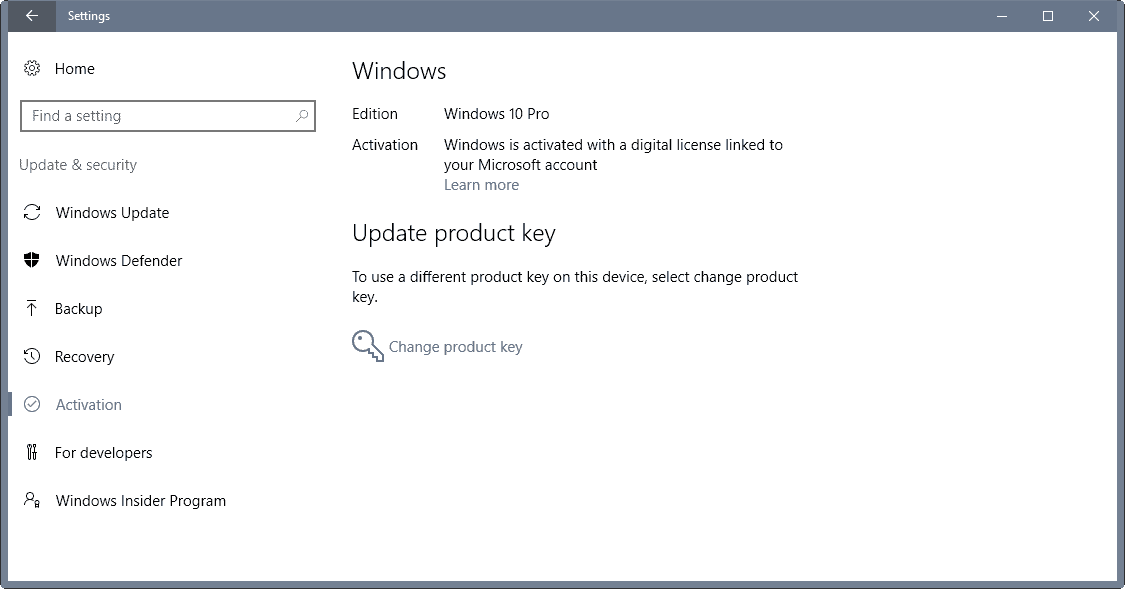
You add a Microsoft Account to the operating system on the same Settings page.
- Click on “add an account” under “add a Microsoft account” on the Activation Settings page.
- This opens a sign-in screen.
- Enter the Microsoft account email or phone number, and the password on that screen and click on “sign in”.
- If you use two-factor authentication, you are asked to confirm the second authentication step on the next page.
- Last but not least, you are asked to enter the current Windows password on the final screen.
- Windows 10 closes the sign-in window afterwards
You should get “Windows is activated with a digital license linked to your Microsoft account” on the activation page (may take a couple of seconds to appear).
Step 3: Using the Microsoft account to activate Windows 10 after a significant hardware change
You may use the Microsoft account to assist you in activating Windows 10 again after making changes to the hardware that caused the operating system to deactivate the license.
- Use the Windows-I shortcut to open the Settings application.
- Select Update & Security > Activation.
- The troubleshooter will display a message to you that Windows is not activated on the device.
- Select “I changed hardware on the device recently”.
- Click Next.
- You are asked to enter your Microsoft account username and password.
- Select Sign In afterwards.
- If you use two-factor authentication, confirm the second authentication step.
- Windows 10 displays a list of devices linked to the Microsoft account.
- Select the device you are using currently, and check the box next to it stating “This is the device I’m using right now”.
- Click on Activate.
When this won’t work
There are situations where the process won’t work:
- The installed copy of Windows does not match the edition the digital license is linked to.
- The type of device does not match the type of device the license is linked to.
- Windows was never activated on the device.
- You reached the limit of re-activations on the device.