It is likely that the majority of Firefox users are using only one profile in the browser as there is barely any indication provided by it that profiles are supported let alone controls in the browser’s interface to manage profiles.
Profiles are basically separate identities with their own sets of bookmarks, extensions, settings and customizations.
This makes them very interesting for users who use the browser for unrelated tasks, for instance for work and free time, or for SEO and normal browsing.
It can also be useful to use a secondary profile for specific tasks, for instance a secure profile for online banking or a private profile that does not save any browsing history.
The basic idea is very simple: Analyze what you need the browser for to see if multiple profiles make sense.
Lets look at how I make use of multiple profiles. As a blogger, I often have to create screenshots. I could create screenshots using the main Firefox profile, or create a secondary blank profile for that purpose. The blank profile would run the default Firefox theme and layout without extension icons and customizations.
The Firefox Profile Manager Software
Mozilla some time ago made it clear that they would drop support for the built-in profile manager in favor of an external program conveniently called the Profile Manager.
The Profile Manager is available for all operating systems that the Firefox web browser runs on. While it is still possible to use the built-in profile manager with the current versions of Firefox, it is likely that it won’t be there forever.
Update: It is years later and the built-in profile manager is still available. You can run it in the following way:
- Locate the Firefox shortcut on your system, e.g. the taskbar, desktop or start menu.
- Right-click on it and select properties. On the taskbar, right-click on it, then on the Firefox link that is displayed and then select properties.
- In the target field, add -p to the end and make sure there is space between the path and it, e.g. “C:Program Files (x86)Mozilla Firefoxfirefox.exe” -p
Update End
Download the Profile Manager software to create and manage Firefox profiles. It is provided for all supported operating systems (Windows, Linux and Mac).
The profile manager is offered as a portable version that displays all existing Firefox profiles on startup.
Note: This does not cover portable Firefox versions by default. If you are using a portable version, you need to click on manage Firefox versions to select it manually from the hard drive.
This is done with a click on the manage Firefox versions button in the interface which allows you to add a new Firefox version to the program.

You may also need to use the manage dialog to add other versions of Firefox to the profile manager provided that you want to link specific profiles to them.
As far as profiles are concerned, the Profile Manager displays them all in its interface. There you find the name of each profile, the Firefox version it is assigned to, whether it is the default profile used when you start Firefox without parameters, and whether it is locked.
One thing you may want to do right away is create a backup. It is only possible to create individual backups and not backups for all existing profiles. You do need to make sure that Firefox is closed during the process as you won’t be able to create backups otherwise.
You create new profiles with a click on new in the menu bar which opens the create profile window.
There you add a name, location that stores the profile and Firefox version the profile is for. It is also possible to make the new profile the default one.

Once you are done creating all the profiles that you plan to use, you are ready to configure the launch options for the Firefox web browser.
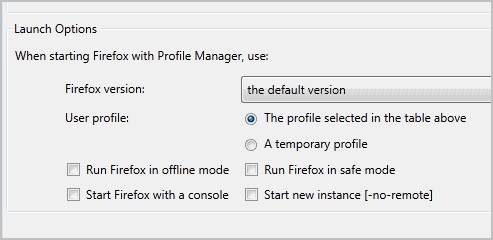
It is alternatively possible to launch one of the profiles with a click on the Start Firefox button after selecting the profile in the upper half of the interface. It is possible to have different profiles running at the same time on the computer if you enable the -no-remote option to do that.
All new profiles start as default Firefox installations which means that you need to customize them on first run. Install add-ons, customize the layout and settings to streamline the profile for the job at hand.
Creating shortcuts for different profiles
It may be easier and comfortable to create shortcuts on the desktop that load select Firefox versions and profiles directly. This way you don’t have to open the Profile Manager whenever you want to load a different profile.
Create a new Firefox shortcut on the desktop. This is done by right-click on firefox.exe in the installation directory (on Windows that is C:Program Files (x86)Mozilla Firefox) and selecting Create Shortcut.
Right-click on the shortcut afterwards and select properties. In the target field add -no-remote -p “name” to do so, e.g. “C:Program Files (x86)Mozilla Firefoxfirefox.exe” -no-remote -p “test”.
- -no-remote ensures that you can run Firefox using this profile even if another instance of Firefox is already open.
- -p “name” defines the profile name that you want to use when you click on the shortcut. The name is defined by you when you create a new profile.
Tip: It is possible to create a new profile from the command line. You need to use -CreateProfile “Name” “Path” for that. Path is optional but allows you to specify the location you want the profile to be saved in.
Benefits of running multiple profiles
What are the major benefits of running different profiles for different work related tasks?
- Customization: You can use a different set of bookmarks, extensions, toolbar buttons and settings for each profile.
- Memory usage: You can install add-ons only in some profiles and not in all, to save memory.
- Sync and Backup: You can sync and backup profiles independently.
- Multiple Firefox Instances: You can run multiple instances of the Firefox browser at the same time. It is furthermore possible to run multiple versions of the browser as well, e.g. a stable version and Developer version.
Are you working with profiles?