Archiver Menu is a Firefox add-on that allows you to make a copy of a web page on archiving sites, and to retrieve a cached copy of it.
There are situations where you may want to keep a copy of an article or web page. Maybe for local access, legal reasons, reference, documentation, or fear that it may be taken down.
While you can always save any web page to the local device using the browser’s save functionality, you may sometimes prefer an online copy of it instead.
Online copies have the advantage that they are accessible from anywhere, and that they usually keep records of date and time when a page was saved.
Tip: Read preserve web pages with the Wayback Machine for instructions on how to do so manually.
Archiver Menu
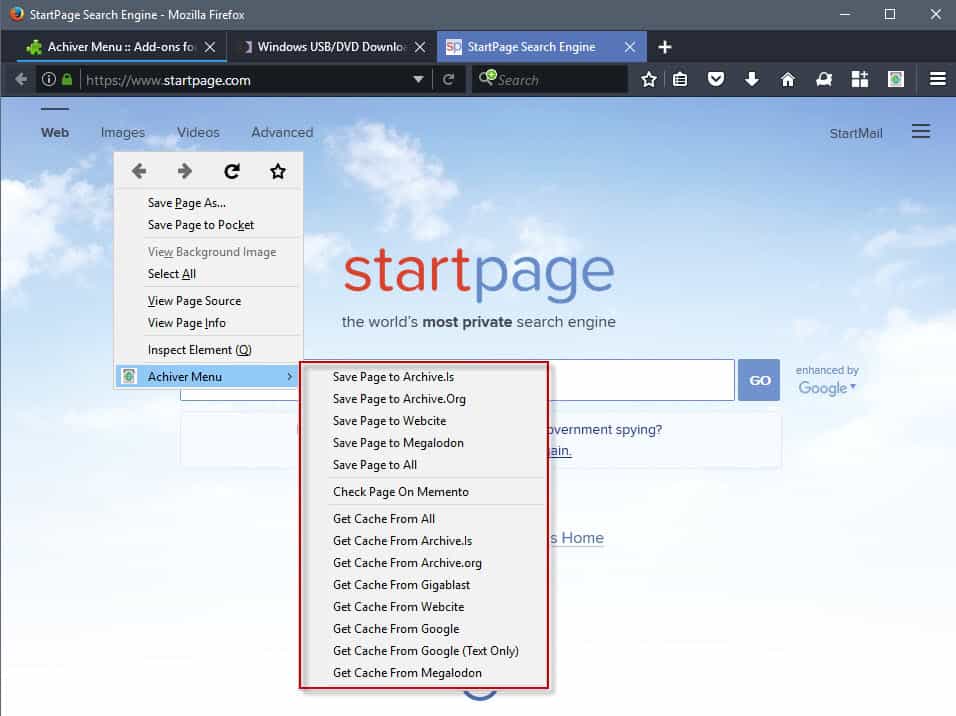
Archiver Menu is a Firefox add-on that lets you do that. All that is required is to right-click anywhere on the page that you want to archive, select the Archiver Menu option from the browser’s context menu, and then one of the supported services.
The archiving services that the extension supports at the time of the review are Archive.is, Archive.org, Webcite, and Megalodon.
You can select any one of them, or all of them. The last option is useful, as you create multiple copies of the page on mirror sites.
Some services save the page automatically when you select them, others may require you to click on a button or do something before the page gets saved.
The extension keeps no record of the pages that you have saved to one or all of the archiving services. You need to use another means of saving the information, for instance by bookmarking the archived pages.
You can save the page directly to one of the services with a click on the toolbar button of the extension. The default is set to archive.is.
The second big feature of Archiver Menu for Firefox is called get cache. It enables you to get cached copies of the page you are on from supported services.
The two archive sites are supported there, and so are Google, Webcite, Gigablast, and Megalodon. You can select any one of the services, or open them all at once as well.
You may want to open the options of the extension before you start using it, as you may use the settings provided to change the default toolbar button action, and make other modifications that are relevant.
The following options are provided:
- Force use pf HTTPS for services (with exception of Webcitation and MementoWeb).
- Set the default toolbar button action.
- Add an email address that is required by the Webcite service.
- Select if you want to open the archive page in a new tab, and switch to it automatically.
- Set context menu link options.
- Configure PDF Save options.
- Configure logging to the console.
Verdict
Archiver Menu makes the process of archiving websites and retrieving cached copies more comfortable. While the extension does nothing that you cannot do manually, it may speed things up significantly for you if you make use of archiving or caching services regularly.
The extension lacks a history feature however which the developer should consider adding to the add-on for greater control over the archived pages.