Backup, backup, backup…This is the biggest thing that I wish everyone would follow when messing around with your computer, regardless of operating system but especially with GNU/Linux.
GNU/Linux is fairly stable nowadays, but anyone who uses it regularly knows that this can change in the blink of an eye, and so…backup!
There are plenty of different ways to backup your system, but one that I have found very easy to use is a piece of software called CrashPlan. CrashPlan is one of very few user-friendly graphical tools to create backups, and it does it’s job well. CrashPlan is available for Windows,Linux, and MacOS.
Installation of CrashPlan

Installing CrashPlan is fairly straightforward:
- Arch / Manjaro users can install it via the AUR, and other distribution users can install it manually. Visit https://www.crashplan.com/en-us/thankyou/?os=linux – your download will start automatically.
- Next, we extract the archive:tar -xf CrashPlan_4.8.2_Linux.tgz
- And then we run the installation script: ./install.sh
- Follow the on screen instructions and install away!
There are some notes included in a ReadMe file that I’ll paste here, that you should be aware of:
Installation Notes:
- The CrashPlan app uses the Oracle Java<TM> Runtime Environment (JRE) to run. If you do not have a compatible Oracle JRE installed, the installation script downloads and installs it alongside CrashPlan. This does not overwrite your system’s installed Java.
- Once installed, the CrashPlan app can be launched by using the command ‘CrashPlanDesktop’, which is linked from a directory chosen during installation (default: /usr/local/bin/CrashPlanDesktop).
- The CrashPlan service is installed and configured to run from a directory chosen during installation (default: etc/init.d/crashplan) and linked from ‘/etc/rc2.d’.
- On some Linux distributions, you may need to add the following to ‘/etc/init.d/boot.local’: /etc/init.d/crashplan start
Starting up CrashPlan and backing up the system
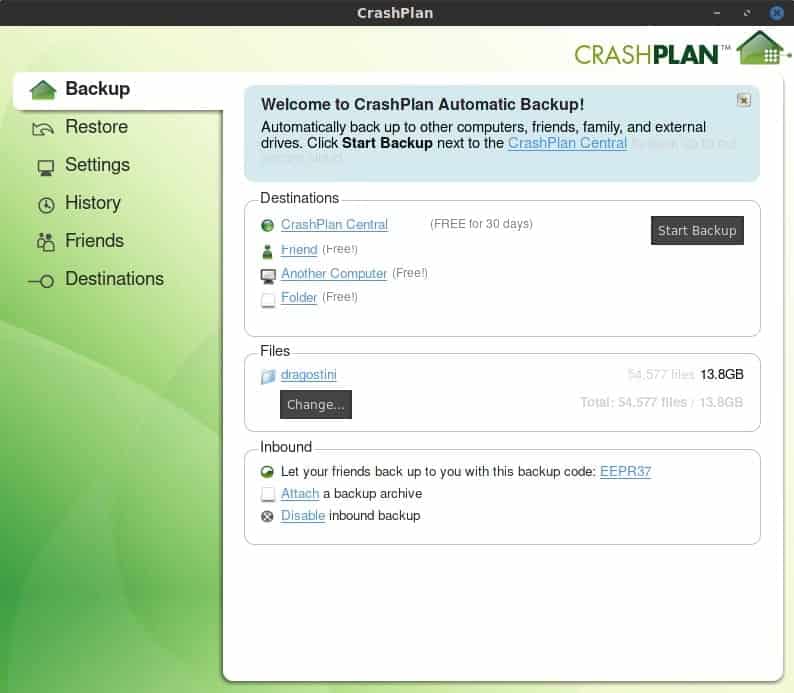
One CrashPlan was installed, because my OS uses SystemD I had to start the service a little differently:
- sudo systemctl start crashplan.service
- sudo systemctl enable crashplan.service
Once that is done, start up CrashPlan either via your applications menu, or via terminal by typing CrashPlanDesktop
Once the application has started, you’ll need to register a free account which only takes a brief moment, and then we can get started.
CrashPlan has numerous options for where to backup your system, and includes a 30 day free trial giving you the option to backup your system to the CrashPlan Central remote servers.
You can check out the feature comparison of free and subscription-based CrashPlan accounts here.
The core differences are:
- Pro users get unlimited online storage space for backup, free users may only back up locally or offsite to other computers.
- Pro plan support multiple backup sets, and back up continuously (free once daily).
- Pro plan retains unlimited file versions, and supports web browser and mobile app access, and web browser restore.
However, you also have some other options at your disposal which are always free:
- Back up your system to a friends computer
- Back up your system to another machine of your own
- Back up your system to a local folder or removable drive
The idea of using a friends computer is pretty neat I have to say. I, for example, fix numerous friends machines on a regular basis and so having them back up their systems to my machines could be handy, so if they break something I can restore their system, and they know that I have a copy of their system for safekeeping. This is done by using a code that is given from one friend to another, entered into the application, and then starting the backup.
The method of backing up to “Another computer” is pretty straightforward too; simply sign into the other machine with the same email address used for CrashPlan, and then select that second computer from the list of computers inside CrashPlan, and start the backup.
Overall, I highly recommend it, it’s fairly fast at what it does, and is extremely straightforward and user-friendly with very little configuration needed!
What about you? How do you back up your files?