Google pushed out an update today for its Chrome web browser that brings the version to the version of the web browser to 40 on the stable channel.
Most Chrome users should have received the update by now automatically as the browser is configured by default to update silently in the background whenever a new version is picked up it.
Those who prefer to download new versions manually, to test them in secure environment for instance, can download it from the official download page over at Google.
The biggest change of the release is not mentioned by Google on the Chrome Releases blog: the blocking of all NPAPI plugins in the browser.
When you open a web page that tries to load a plugin in the browser, you may get the message that the plug-in is blocked in the browser’s address bar.
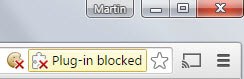
Google announced back in 2014 that it would remove support for all NPAPI plugins in the browser. If you are unfamiliar with the term, it refers to the Netscape Plugin Application Programming Interface which is used by Java, Silverlight or Unity among others.
This programming interface has been designed by Netscape, a company famous for its Netscape Communicator web browser in the 90s of the last century, was acquired by AOL in 1999.
The interface, still supported by most modern web browsers is still widely used even though it has been in decline in recent time thanks to advancements in HTML5 technology.
Anyway, Chrome users may notice that some websites and services that used to work in the browser stopped working because of the automatic blocking of plug-in contents in Chrome.
A click on the notification in the browser’s address bar displays an option to allow the plug-in to be run on that site for the session or always when you connect to it.

This is just a temporary option however. Three months from now, in April 2015, Google will disable support for all NPAPI plugins in Chrome. This includes the removal of all browser extensions that require these plugins in the company’s Chrome Web Store.
Update: The option to bypass the blocking using the method below is not available anymore in all versions of Google Chrome. It is still available in Chromium though. You can however add the startup parameter –enable-npapi to Google Chrome to run it.
In Windows, right-click on the Chrome icon and select properties from the context menu (on the taskbar, right-click on Google Chrome again to display properties). Add –enable-npapi to the target field and make sure there is a space between the last character of the path and the parameter, e.g. “C:UsersMartinAppDataLocalGoogleChrome SxSApplicationchrome.exe” –enable-npapi. Update End:
Chrome users can use another workaround then to re-enable the use of plug-ins in the browser. This is done by loading chrome://flags/#enable-npapi in Chrome and enabling the flag. Enterprise users too can enable the use of these plugins in Chrome again by using Enterprise Policies.
From September 2015 on, support for all NPAPI plugins is removed permanently from the browser with no option to re-enable it at that time.
Chrome users who need to use plugins at that time need to switch to another web browser to do so.
Google introduced its PPAPI interface some time ago and maintains its own version of Adobe Flash for it. This means that Adobe Flash contents will continue to work in the browser.
Some companies affected by the move have announced that they are working on HTML5 versions of their technology. It is unclear if these will be done in time though when Chrome shuts down plugin use.
Now You: Which plugins are you using regularly?