DxWnd is a free program for Microsoft Windows operating systems designed to run fullscreen processes in windowed environments, and to manipulate those environments for better compatibility among other things.
If you have ever tried to run a classic PC game that runs fullscreen on a modern computer running Windows, you may have experienced several issues doing so provided that the game ran at all.
From running too fast over low resolutions that look awful fullscreen to input or other compatibility issues. There is a lot that can go wrong. While there is Gog, a site dedicated to making classic PC games work on newer versions of Windows, the games it supports are limited and while compatibility is ensured, room for improvement is still there.
DxWnd

The program is fully portable which means that you can run it from any location once you have downloaded the archive and extracted it to the local system.
It ships with profiles for a couple of games, e.g. Warcraft 2 Battlenet Edition, but the chance is high that the games that you want to control are not listed yet.
A right-click in the interface and the selection of add from the context menu opens a massive configuration window that is used to add games to the program.
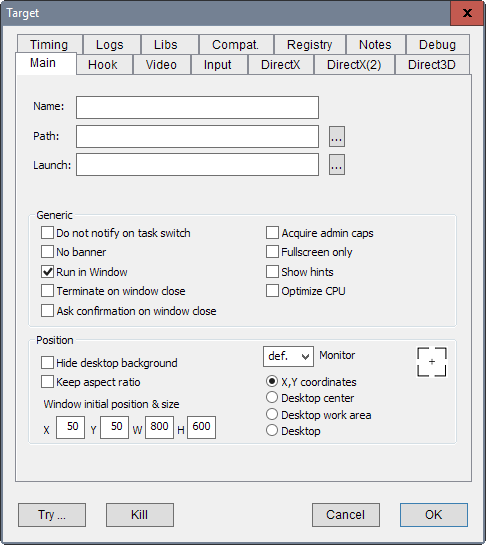
You need to add a name and path at the very least to get things going and this may be enough sometimes to play the game. The real strength however comes from millions of options and switches the application ships with.
Here is a short list of options that it provides:
- Set screen resolution, color management and color settings.
- Configure input related settings, e.g. cursor visibility, slow down mouse polling or enable virtual joystick.
- Limits frames per second or system speed.
- Enable a huge list of compatibility features that include faking the Windows version, enabling Gog support, tweaking I/O settings, fixing colors, suppressing IME and a lot more.
- Select the DirectX version hook, emulation, and Direct3D tweaks on three tabs.
Once you have added the game, you may run it by right-clicking it and selecting run from the context menu. The context menu offers other options beside that such as modifying the preferences, duplicating the settings, or exporting the configuration file.
You may want to take a look at the global settings first before you run games. They let you set various hot keys for handy functions.
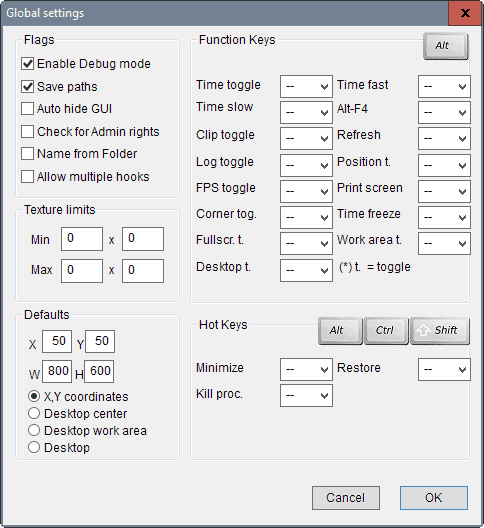
Want to slow down time or speed it up, toggle fps or limit textures? This can be done in the global settings menu.
Closing Words
DxWnd has been designed with games in mind, but it should work with any fullscreen application. The program offers a wide variety of compatibility options to improve classic game support on new machines running Windows.
While it may take some tinkering to get it right considering that the configuration options are huge, it may be one of the best options to play classic games without compatibility issues.
Now You: Do you play classic PC games on modern machines?