
Hey there, everybody! This week we’re going to talk about something everyone seems to forget – system maintenance and clean-up. Like any computer, our Android devices can get clogged with old info that builds up until performance starts to be affected. Unlike a computer with Gigs of space, our device’s storage space is limited so this can happen in a much shorter time span. If your phone is starting to act a bit sluggish this might be the reason. Freeing up some space and getting things back as they used to be isn’t hard at all once you know where to look for the clutter. Join us after the break!
Messaging databases
If you’re a big texter, this section is for you. Even if you’re not a texting machine, it doesn’t hurt to keep everything tidy. For users still stuck on Android 1.5 or 1.6, (Come on with that update already!) this section is even more important. Android 2.0 and higher gives users an option to set the max number of messages in each thread, but still – how many of those threads do you really need to keep?
Everyone will have their own way of saving what they believe is important, and what to do with it. If you don’t have a clue where to start, here’s how I do it.
- Look through your message thread, and find something you need to keep. (image 1)
- Long press on it and choose forward. (image 2)
- In the address field, use your phone’s Gmail account address. (image 3)
- The message will get forwarded back to you through your Gmail app and you can label and archive it as you like. (image 4) Having Gmail search on our phones makes this an easy way to store AND find those messages you may need one day.




Once you have anything and everything you want to keep saved in your Gmail account, make sure you’re in the main screen of your messaging app. A long press on the thread will give you an option to delete. Select it and give the phone a few seconds, and it gets wiped. Forever. Make sure you have saved anything you need, because forever means forever. Your carrier can’t get them back, neither can Google, and certainly not us.
If you’ve neglected this for a while, you might run into a case where the phone freezes while trying to delete an exceptionally long thread. If this is happening to you, have a look here for some answers.
E-mail databases
Holding on to all your e-mail is usually fine on a computer. If you’re not using the Gmail application for mail (and you can use it to get all your mail), you’ll need to keep the mail database on your Android device in check. Use the same idea from above – anything important can be forwarded to your Gmail account to be labeled and archived. If you need access to it on the go, fire up your Gmail app and use the search mail function. After you go through and forward anything important, just delete what’s left through the settings for your mailbox.
If you’re using the Gmail app to collect your mail, don’t be afraid to archive everything. It’s still there, and Google gives us all a ton of mail storage space for each account. On the Gmail account I created for my phone, the only thing I’ve deleted since September is spam. I get quite a bit of mail throughout the day, and still have over 95% free space. An average user will probably never run out of mail storage space.
Application cache
Here’s a big offender. Most applications that can access the internet on your device will have a cache somewhere. Many third-party apps will store this cache on the SD card, but the standard Google applications store their cache in your device storage partition. Yes, the same spot you use to install apps. This is a measure used to save some bandwidth and speed up the loading of internet content, but only pages or other ‘net content that you use often benefits from this. I say wipe it.
Each internet connected application will have a spot settings option that will delete the cache. Go through and delete it from inside the app, to be sure your only deleting what’s not important. Resist the temptation (if you’re rooted) to go into the system and delete it manually. I do this about once a week and find that I end up freeing about 10-12 Mb each week.
Some apps (especially those that store the cache on the SD card) actually benefit from having a cache, so we don’t want to wipe everything. I’ll use Twidroid Pro as an example. It stores some data on the SD card, and inside these data files is the profile pictures of the people you follow. Yes, these files can get pretty darn big, but they are on your SD card so size isn’t the most important issue here. Twidroid can use the data to pop the profile pictures up without having to download it all over again. It takes a quick look and if the profile picture from a tweet on your list hasn’t changed, it just loads from the SD card. With a big list of people you follow, this can be quite the time saver. Many applications like Twitter clients, IM clients, RSS viewers and the like will save this sort of image data on your SD card. Until this starts to affect the time it takes to scan the SD card (see below), I suggest leaving those sort of apps alone.
The storage card
We use our SD cards not only for multimedia, but as a catch-all for everything that doesn’t fit anywhere else. Look through your SD card with a file explorer. You’ll see just how much junk you actually put there. For the most part, this doesn’t hurt anything. It can really slow down the scanning process though.
Each time you unmount your SD card from the device so you can use it to copy files from a computer then remount it to make it available to the phone again, the OS has to scan for new media files. Every file has to get scanned, and if it’s a picture, sound or video it has to be added to the database used by multimedia apps. Every profile picture from twitter, image from your RSS or Google reader, sound from a Web page, or animation gets added. Open the settings and set a new wallpaper for your Homescreen. Look through the albums. You’ll see what I’m talking about. It’s ALL there.
Eventually you’ll collect enough junk to slow down things like opening your music player, or looking through your picture albums. The kind of things we talked about above. When this happens, it’s time to wipe those third-party application caches, as well as go through the folders on the SD card named download and temp. Move out anything you want to keep, then delete the whole folder. Don’t worry, it gets recreated when it’s needed.
Another big offender on your SD card is the .Lost directory. Every time you mount your SD card to your computer and delete something, it gets placed here. If you correctly unmount the card from the OS, it gets deleted. But if you’re like me, there have been times where you forgot and jut pulled down the shade and stopped mass storage to remount the card back to your phone. That means things put in .Lost don’t get deleted.
BTW – not unmounting your card from Windows is not good for the card and can cause quite a mess on a Windows PC, so try to remember! I have a Toshiba laptop here that if the card is not uncounted correctly will delete my DVD drive from the machine every time. The only way to get it back is to reboot the laptop. Everyone knows restarting a Windows session on a laptop while docked is a slow and painful process, but I’m sure it’s not good for the Windows file system either. I know it’s a clunky way to do things, but always unmount the USB device created when you plug your phone up to your PC before you remount the SD card to your phone.
One last tidbit before we go. I talk a lot about a file explorer this week. This is one of those things that Android leaves for third-party vendors to supply. Maybe one day there will be a built-in option but until then we have to look to the market to take care of it. There are a lot of file explorers out there, but I always recommend Astro to anyone that asks for a simple but full featured file browser. You can get it for free from the market by scanning the QR below. If you’re reading this on your phone, just click the link to fire up the market and download it.
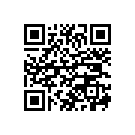
Astro File Manager
Hopefully these tips will keep your phone’s file system in shape and keep things running speedy. I like to go through everything about once a month, but clean up my messaging app every week. Share your thoughts or experiences in the comments, so we can all benefit from each other. See ya next week!
Jerry