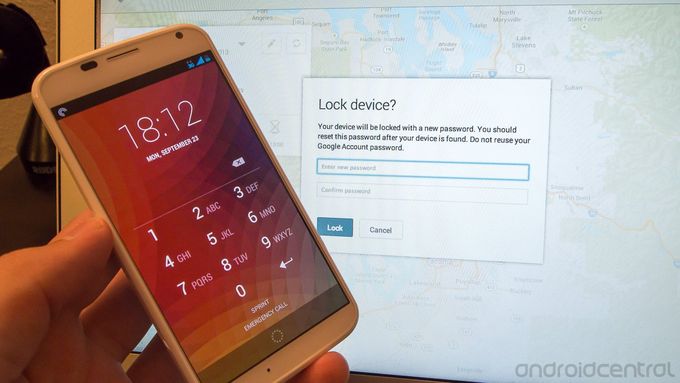Google makes remotely managing and wiping your device easy and effective
Back at the beginning of August Google unveiled a new service called “Android Device Manager” that let you locate and remotely wipe your phones and tablets, and now the service is getting a some much-needed refinement. Today Google updated ADM to include options to apply and change lock screen PINs and passwords, adding to the nuclear option of remote wiping the device completely.
Just as we covered when the service launched, enabling ADM is extremely easy. To get started, go to google.com/android/devicemanager on your computer and go through your list of devices that are connected to your Google account. Once there, you can send a notification to the device you want to enable remote password application and wiping on, and you’ll be just a few steps away from a much more secure phone.

Simply tap on the notification you receive or manually go to the Google Settings app on your phone, tap on “Android Device Manager” and select the box for “Allow remote lock and factory reset.” You’ll be given a permission screen (shown above) that lets you know Android Device Manager will now be a “Device Administrator” on your phone — this gives you the proper permissions to be able to manage your device from afar, which is a good thing.
One you’ve checked the boxes, head back to the ADM web interface and refresh the page, where you’ll now see two more options light up under the status of that device. Next to “Ring” you’ll now have the new option to “Lock” as well as the old option of “Erase.” Clicking on Lock will bring up a dialogue box that lets you enable a PIN or password on your phone, even if you have no security on the phone before that point.

Enter either a (preferably long) numerical PIN or a alphanumeric password — which would have the highest security — in the box, confirm it, and then click the “Lock” button. You’ll notice within seconds that the screen on the selected phone will turn off, and turning it on will reveal either a PIN or password box for you to authenticate to unlock. The lock screen security will remain on your phone until you personally go into the phone’s settings and turn off security (again confirming the PIN or password), rather than just the first time you unlock.
If you have lost or suspect your phone was stolen, the quickest and best thing to do is immediately lock it with a strong password from the web interface. Once you’ve assessed the situation and have found that the phone has indeed been stolen, then you may want to consider a remote wipe. Remotely wiping the device happens just as quickly as the screen lock, and erases not only the phone but also any external SDcard storage it may have. Whenever a wipe occurs you will also receive an email notification indicating where and when the device was wiped.
In either case, the lock or wipe will occur almost instantly, and if the device is unreachable at the time of the request because it is powered off or without an internet connection the service will lock or wipe the moment it is reconnected. This is a fantastic service provided by Google that will hopefully encourage more people to be mindful of their phone security. Best of all it’s painless to set up and easy to manage if the worst happens.