This is how you use Google Docs or Sheets offline on Android.
Google Docs and Sheets are fantastic office tools that come free for all Google users. You can access your files across platforms thanks to Google Drive, and you can edit your files offline on your Android device. Make all new files available offline, and make individual older files available offline. Here’s how.
- How to make all new Google files available offline on Android
- How to make older Google files available offline on Android
How to make all new Google files available offline on Android
- Launch the Docs or Sheets app from your home screen or app drawer.
- Tap the menu button in the top left of your screen. It looks like ☰.
- Tap Settings.
-
Tap the slider next to the Offline row so that it is blue (on). This will ensure new documents or sheets you create are available offline.
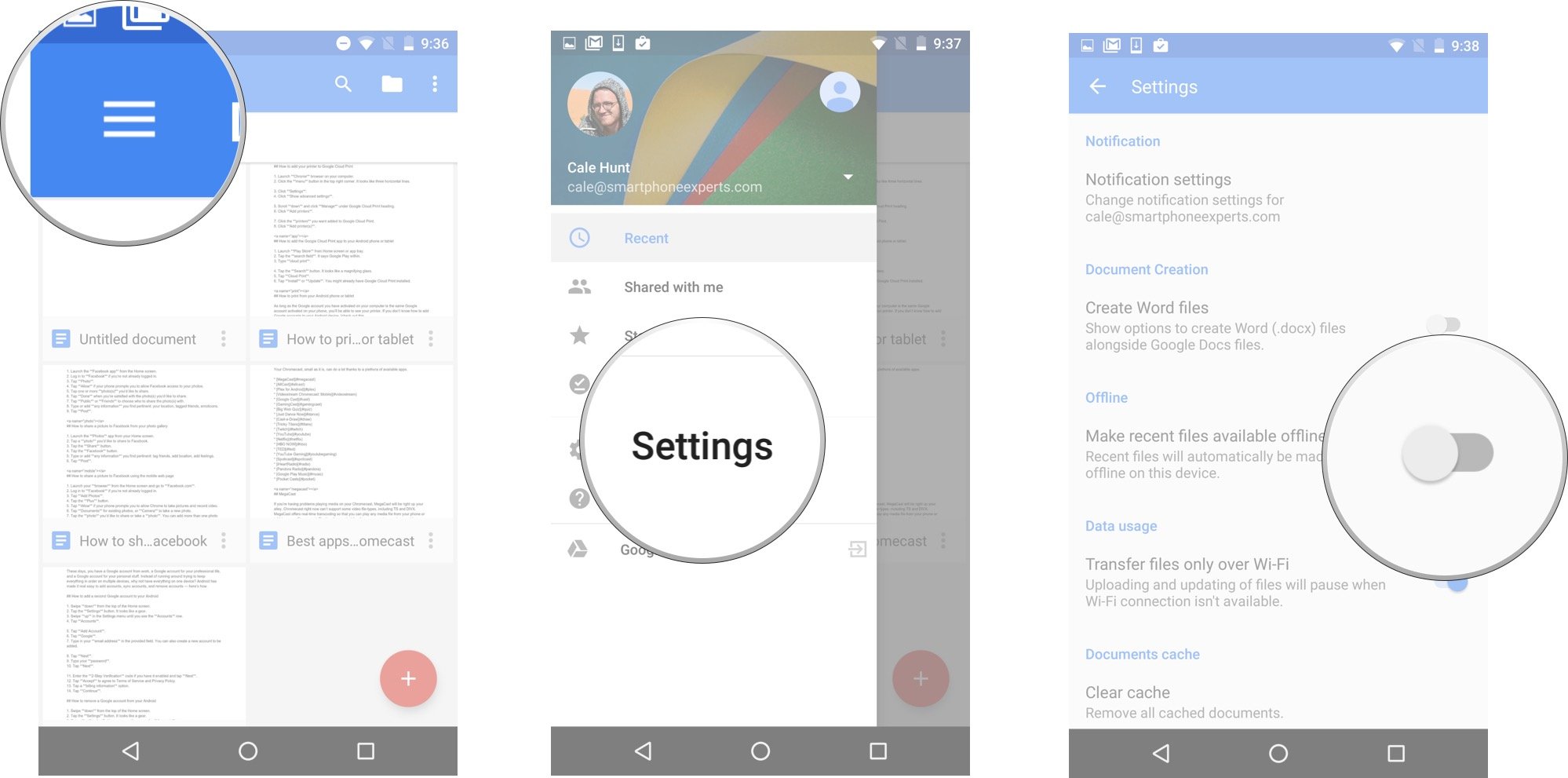
How to make older Google files available offline on Android
- Launch the Docs or Sheets app from your home screen or app tray.
- Tap an older document you’d like to make available offline.
- Tap the menu button in the top right corner of the screen. It looks like three stacked dots.
-
Tap the slider next to the Available offline row so that it is blue (on). This document is now available offline.
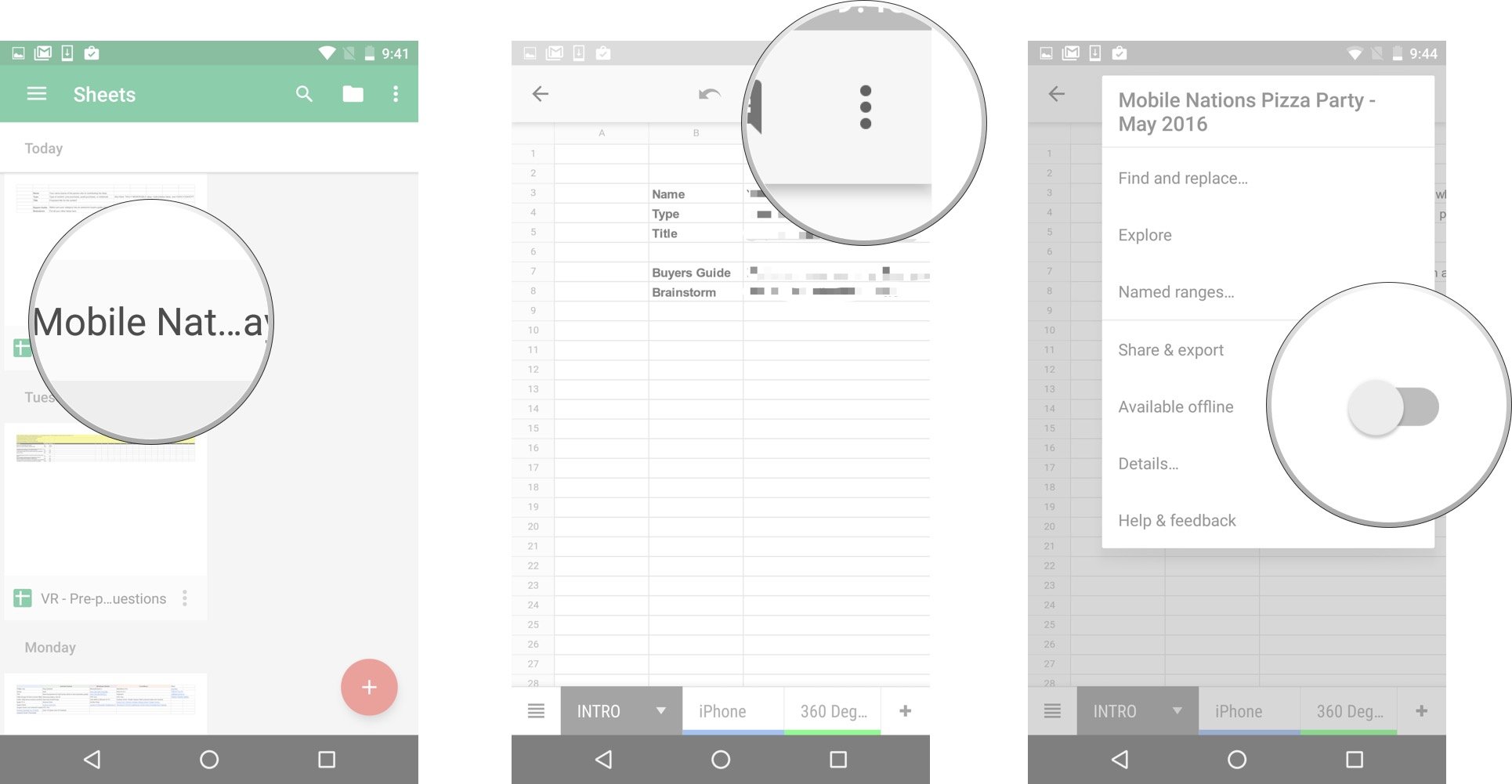
Each older document must be given offline privileges — there is no all-encompassing offline switch for older documents.
How do you use Google Docs and Sheets?
Have you taken advantage of the ability to use Google Docs and Sheets offline? Let us know in the comments section below!
Android Marshmallow

- Read our Marshmallow review
- Will my phone get updated to Marshmallow?
- Welcome to the Marshmallow era
- Join the discussion in our forums