Microsoft’s Windows 10 operating system ships with Microsoft Edge as the default browser. Microsoft Edge replaced Internet Explorer as the main browser on Windows 10 and while it is still possible to load Internet Explorer, Microsoft’s main focus is on Edge now.
Edge is rather bare bones at the moment which may be suitable for light web browsing but when it comes to customizing or extending the browser, it is probably not first choice due to a lack of options to do just that.
For instance, you cannot replace the default search engine Bing with any search engine but only those that support the OpenSearch search standard. And even that is well hidden under advanced settings and requires that you have visited the page of the other search engine at least once.
Microsoft Edge on top of that does not support extensions, and privacy conscious users will have a hard time finding settings that improve their privacy while using the browser.
If you prefer to use a different web browser, be it Firefox, Chrome, Pale Moon, Opera or Vivaldi, then you may also want to make that browser the default browser on Windows 10.
If you don’t do that, links in third-party applications such as email clients or chats will open in Microsoft Edge and not in the web browser you are actually using.
Most third-party browsers display a prompt on start when a scan determines that they are not the default system browser.
Firefox does that for instance and when you select the option, you are taken to the “Default Apps” page in the Windows 10 Settings.

Since some browsers may not do that properly or at all, you may want to follow the guide below which guarantees that you can set another browser as the default system browser on Windows 10.
To change the default web browser via the “Default Apps” do the following
Tap on the Windows-key, type default app settings and hit enter.

Locate Web Browser on the page that opens up.
Click on Microsoft Edge (or the name of the browser listed there if it is another one), and select one of the available browsers displayed in the overlay.

You may select any installed browser including Internet Explorer at this point in time.
It seems impossible however to make a portable browser the default one currently, as the only other option available is to look in the Store for suitable apps.
The name of the new browser is listed as the new default application right away. You may use the reset button to reset all custom programs set on this page or switch to another browser with a click on the name of the current default one.
This is not the only option Windows 10 provides right now to set the default web browser. The current version of Windows 10 ships with the classic Control Panel which you can use to set default programs as well.
Using the classic control panel to change the default browser on Windows 10
Tap in the Windows-key, type default programs and hit enter to start the process.
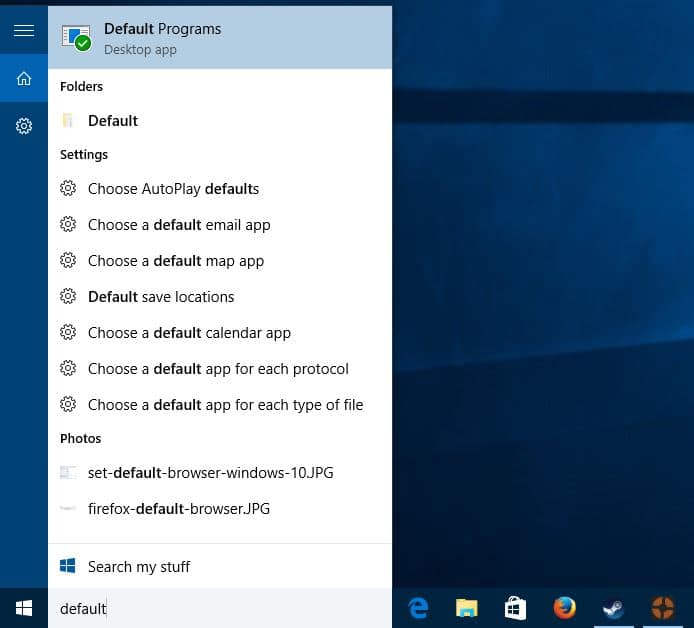
This brings up the classic control panel, more precisely the “choose the programs that Windows uses by default” applet of it.

Select “set your default programs” when the window opens up and wait until the list is populated. Microsoft displays programs on the page, and when you select a program there, options to make it the default for all or some of the file types it supports.

Locate your web browser of choice there and click on “set this program as default” to make it the default browser for all protocols and files that it can open.

You may choose the defaults alternatively if you want full control over the file types and protocols that you want opened in the browser.
Note: Microsoft has expressed the intention of removing the classic control panel in future versions of Windows 10. Most — if not all — applets will be integrated into the operating system’s Settings application instead.
We will update the guide to reflect that change when it happens.