
There are many reasons why you might want to use a mobile hotspot with an Android device. Maybe you’re using a tablet without a mobile data connection of its own. Perhaps you’re traveling overseas and hoping to avoid data roaming charges. Either way, Android 4.1 comes with well-hidden option that lets you properly mark mobile access points — we’re talking something other than your home router or the AP in Starbucks — as mobile hotspots, allowing you to better control your use of mobile data.
Take a look after the break.
Before we begin, it’s worth noting that if you’re tethering one Jelly Bean (Android 4.1+) device to another, the connecting device will already know that it’s hooked up to a hotspot versus a more robust access point. Provided both devices are running 4.1 or higher, Android handles all that stuff behind the scenes, meaning there’s no need to manually add Wifi names.
But if you’re connecting to a Mifi or a non-Android phone, you’ll need to tell Android that you’re connected to a mobile hotspot. This option is tucked away under Settings > Data usage. From there, hit the three dots in the top right corner (or the menu key, if you have one), and press “Mobile Hotspots.” Next you’ll be presented with a list of saved wireless networks, and you can check the ones which are mobile hotspots.
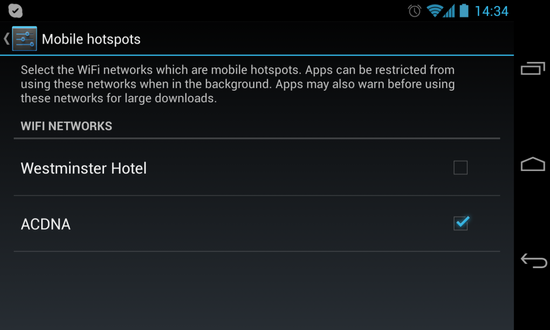
Once you’ve done this, Android will know it should limit data usage on these mobile networks in certain ways. For example: music streaming apps might not download so much in the background, and any mobile data restrictions you’ve set for certain apps will apply when you’re on the tethered connection too.
It’s a small step, but one that’s not too obvious, and one that can help you avoid burning through a Mifi or tethered phone’s data allowance.