Baidu PC Faster is a free system maintenance and optimization program for the Windows operating system.
Many system maintenance tools have the reputation of being snake oil, or at least tend to include modules and tools that do not really help speed up, optimize or maintain a Windows system. While there is certainly some truth to that, they usually do offer enough components that help you make the most out of your PC.
Baidu PC Faster is a free system maintenance tool for Windows that does not have to hide behind established programs such as Advanced System Care, Slim Cleaner or System Mechanic. It is created by the Chinese web service company Baidu. The program displays that many options to you on start that it is quite difficult to review them all.
Baidu PC Faster
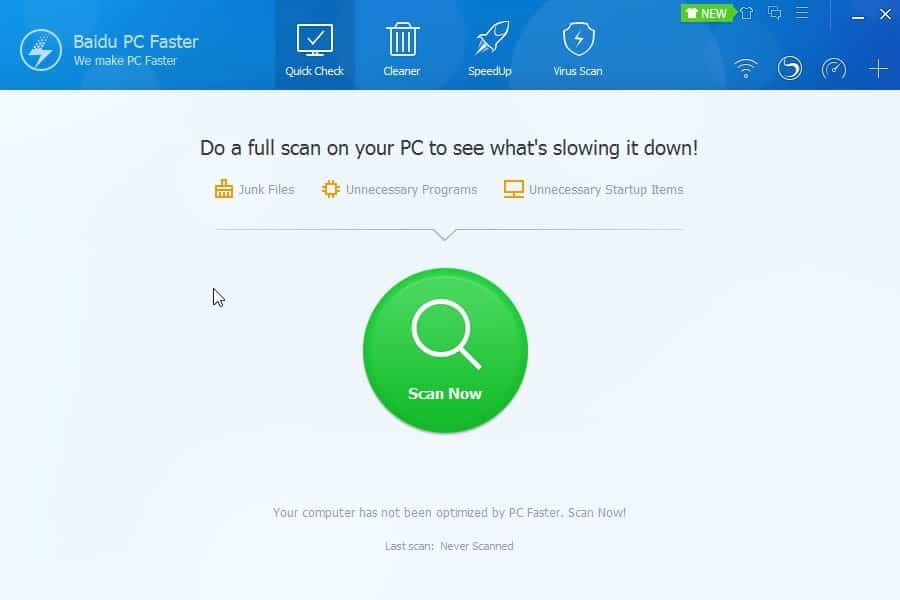
Installation of the program holds no surprises. You can download a web installer or offline installer from the official website. Please note that you participate in the customer experience program automatically unless you uncheck the option during installation.
The start screen displays a “scan now” option that is centered on the screen. It will scan for junk files, unnecessary programs, and unnecessary startup items.
The scan may take a moment depending on the PC. Baidu PC Faster displays a summary in the end that highlights the storage in Gigabyte that you can free up, the RAM you can free up, and startup optimzations.

Each section is listed below that with each app or item listed individually. You can dive even deeper into the data by clicking on items as Baidu PC Faster will then reveal each individual file it found.
While you can review each item here in depth, there is no option to check or uncheck items which means that it is an all or nothing system.
The two related items, Cleaner and SpeedUp, work in a similar fashion. While they scan for additional items, they too allow only an all or nothing approach.
Cleaner links to four additional tools that you can run from the tab. You can run the following tools here:
- Software Uninstaller: Uninstall programs from the PC Baidu PC Faster is run on, and have the program run a scan for leftovers afterwards to remove those as well.
- Large Files Cleaner: Find large files that occupy lots of disk space, and remove those if you don’t need them anymore.
- Privacy Cleaner: Scans for your Internet history, watched videos, used applications and more, so that you can remove those traces from the system.
- Plugin Cleaner: This component scans for malicious plugins installed on the system.
Apart from running Cleaner or SpeedUp, you can also run an antivirus scan using the built-in virus scanner. The cloud scan feature checks system settings, installed software, running programs, startup items and critical locations for threats. It appears to be a cloud based antivirus scanner.
Last but not least, there is also a toolbox which links to additional modules that you can run. It includes the following components:
- Baidu Browser: Will download the browser if you click on the entry.
- Facebook Repair: Attempts to repair Facebook related issues that prevent you from opening the site.
- WiFi Hotspot: Turns the PC into a WiFi hotspot.
- Browser Protection: Protect the homepage and default browser.
- Faster Now: Displays memory usage, upload and download bandwidth, and optimization recommendations.
- Game Faster: Attempts to optimize the PC to improve game performance.
- Disk Defrag: A built-in disk defragmentation tool.
- Internet Speed Test: Test the upload and download speed of the Internet connection.
- System Repair: Repair the operating system.
- File Shredder: Delete files permanently so that they cannot be restored.
- Win Update: Checks for available updates for Windows and provides you with options to download them.
Verdict
The program is very comprehensive and does – most of the time – a good job at explaining why it recommends something to be removed or changed on the system. As with all system maintenance programs, it is suggested to only change settings or features of the operating system if you know what you are doing. Research on the Internet may help you in this regard as well.
If you are already running a program like System Mechanic or Advanced System Care, then there is not much need to use this program as well. If you are on the other hand looking for a program like this right now, you may want to give it a try to evaluate it.