When you install Apple’s iTunes software on Windows, a lot of extra components are installed automatically with no option to prevent this from happening.
The most recent version of iTunes at the time of writing for instance — iTunes 12.6.1 for Windows — installs an additional five components next to iTunes.
They are: Apple Application Support (32-bit), Apple Application Support (64-bit), Bonjour, Apple Software Update, Apple Mobile Device Support.
The iTunes installer, in addition to this, installs three service — Bonjour Service, Apple Mobile Device Service, and iPod Service — automatically on the system
But there is more. The program iTunesHelper.exe is configured to run at start, and the AppleSoftware Update task is scheduled to run once a week as well.
How to remove extra iTunes components on Windows

While it is clear that some of these components are required, some may not be. For instance, if you don’t connect a mobile device to iTunes, there should not be any need for Apple Mobile Device Support, or the iPod Service to be there in the first place.
The question is: what happens when you remove components? Lets find out.
Apple Mobile Device Support
The program is required when you sync data between iTunes and Apple mobile devices such as the iPad, iPhone, or the iPod. If you uninstall the program, iTunes continues to work. You won’t be able to sync data to Apple devices anymore using iTunes however because of the missing component.
Note that uninstalling Apple Mobile Device Support does not remove the iPod Service.
How to remove it:
- Tap on the Windows-key, type appwiz.cpl, and hit the Enter-key. This opens the “Remove a Program” control panel applet. (see all Control Panel files here)-
- Locate Apple Mobile Device Support on the list of installed programs, right-click on the entry, and select uninstall. Follow the instructions to remove it from the Windows PC.
Apple Software Update
Apple Software Update is Apple’s automatic updating software. The program, among other things, uses a scheduled tasks to check for updates once a week.
If you remove the program, iTunes will continue to work. The one downside is that you need to check for updates manually, and install them manually as well after removing the component.
If you remove the program, the scheduled task is removed automatically as well.
How to remove it:
- Open the “Remove a program” control panel applet again if you have closed it.
- Locate Apple Software Update there, right-click on the entry, and select the uninstall option from the context menu. Follow the dialog that opens.
Apple Application Support 32-bit / 64-bit
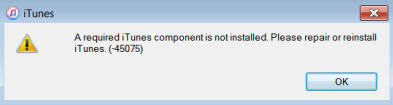
Note: iTunes won’t start if you remove Apple Application Support from the Windows machine. The iTunes software displays an error message on start:
A required iTunes component is not installed. Please repair or reinstall iTunes (-45075)
You may remove the 32-bit version however and keep the 64-bit version installed, and iTunes will start up fine. I did not notice any issues running the software, but some functionality may be limited or not available if you remove one of the components.
Note that iTunes may freeze if you connect an iOS device to the machine.
How to remove it:
- Use the instructions above to open the “remove a program” control panel applet.
- Locate Apple Application Support 32-bit, right-click on the entry, and select uninstall from the context menu.
- Do the same for Apple Application Support 64-bit.
Bounjour
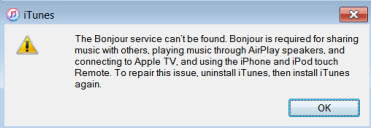
The Bonjour service can’t be found. Bonjour is required for sharing music with others, playing music through AirPlay speakers, and connecting to Apple TV, and using the iPhone and iPod touch remote. To repair this issue, uninstall iTunes, then install iTunes again.
Bonjour is required for quite a bit of functionality, especially when it comes to the sharing of music, use of AirPlay speakers, AppleTV, and remotes.
You may remove Bonjour from the Windows system, and iTunes will continue to load and function. Any component or feature that requires Bonjour however will stop working.
How to remove it:
- Load the Remove a Program Control Panel applet.
- Locate Bonjour on the list of installed programs, right-click on it, and select uninstall.
Leftovers
While you can remove most of the extra programs that iTunes installs alongside the main application, you cannot disable or remove some of the added components using this methodology.
- iPod Service remains installed as a service. You can load services.msc, double-click on the service, and switch to the startup type disabled, and hit the stop button to stop it in that session. The component is required to communicate with iPods and mobile phones.
- iTunesHelper.exe is added to the startup of the Windows operating system. I suggest you use a program like Autoruns to disable the autostart entry. You find iTunesHelper.exe listed under logon when you run the program.
Closing Words
You can remove most of the extra software that Apple installs alongside its iTunes software. While you may not want to do so if you connect an iPhone, iPad or iPod to the device regularly, or use other Apple hardware and functionality that is powered by iTunes, users who don’t may remove the programs and extra components to speed up system load, free up disk space, and avoid any security or stability issues by those programs.
It is rather unfortunate that the iTunes installer is not user friendly by offering options to customize the installation of these extra components.
Now You: do you use iTunes? How do you handle these extra applications and services?