Windows users who upgrade their systems to a new version of Windows, mostly on Windows 10, may run into into Inaccessible Boot Device error when they do so.
Windows 10 machines are upgraded more often than machines running previous versions of Windows. The main reason for that is that Microsoft is pumping out two new feature updates per year for the operating system.
Install errors may happen at any of those updates; usually when they are download and installed through Windows Update.
I ran into INACCESSIBLE_BOOT_DEVICE machine running a Windows 10 Insider Build. Windows would download the update through Windows Update, and start the installation.
The error may be thrown under other circumstances. You may get it when you reset the PC, or when you install Windows 10 on a machine.
The working on updates screen appeared, and the update seemed to process just fine for some time. Eventually however, Windows threw a green screen of death, tried again, another green screen of death, and started System Restore operations to restore the previous version of the operating system.
There is a big thread over on the Microsoft Answers forum about the issue. A lot of users who ran Windows Insider Build 16199 ran into the error when they tried to update.
While there has been no overall consensus on this particular issues, some users reported success after they have performed one or more of the operations listed below.
But first, lets take a quick look at what the error means actually.
According to Microsoft’s own documentation, INACCESSIBLE_BOOT_DEVICE means the following:
This bug check indicates that the Microsoft Windows operating system has lost access to the system partition during startup.
This means, basically, that the Windows Update process somehow could not access the boot device anymore.
The error that Windows throws is unfortunately not very forthcoming, and there are quite a handful of possible explanations for the error. There is no single fits it all solution to overcome the error.
Fix Inaccessible Boot Device error on Windows 10
Solution 1: External devices
Windows Update may get confused with some of the extra hardware that is connected to the device during the upgrade. While this should not happen, users reported success after removing external hard drives or switching of LAN Booting.
If you don’t require a drive during boot, or a setting that may interfere with boot, you may want to disconnect or disable it temporarily.
Solution 2: Hard Drive Damaged

While you may be able to run the current version of Windows 10 just fine, upgrades may not complete if the hard drive is damaged.
The easiest option to make sure that this is not the case is to run a scan for errors.
- Simply right-click on the drive in question, and select properties.
- Switch to the Tools tab.
- Hit the check button there.
Wait for the scanning to complete. If errors are found, Windows attempts to repair them.
Solution 3: Encryption
If you have encrypted the boot partition, you may run into issues with upgrades to new versions of Windows 10. If you use encryption, you may have run into a similar error before: The installation failed in the SAFE_OS phase..
The only resource that I know of that fixes the issue is to decrypt the drive, run the upgrade, and encrypt it again afterwards.
Not very pleasant, as it may take hours or even days to decrypt or encrypt the drive depending on its size, data, and the performance of the computer.
Solution 4: Security Software / Other Software
Again, something that is quite common, and causing issues during updates or installations in may occasions.
Windows 10 appears to be very sensitive when it comes to security software in general. Some users reported that the upgrade went through after removing security software, or other heavyweight software from the system (mostly software that would interfere with hard drives, or booting).
Solution 5: Install using ISO
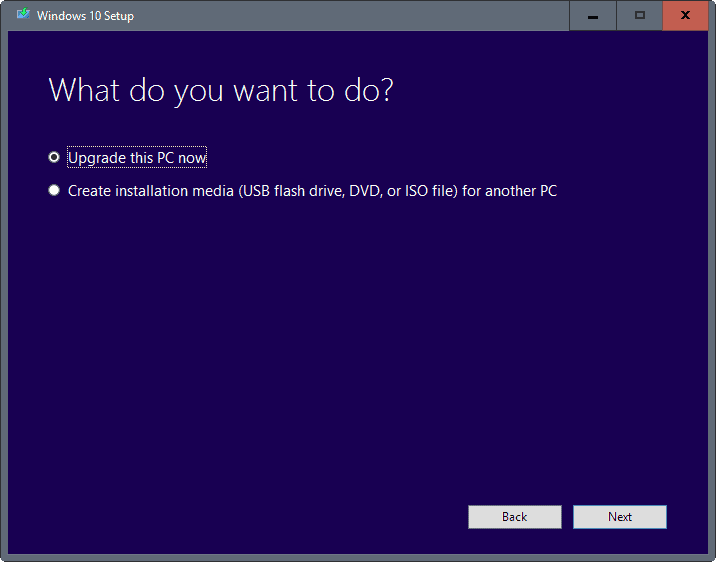
This is more of a solution for feature updates on stable versions, and not so much one for Insider Build upgrades.
The instructions that we have posted for installing the Windows 10 Anniversary Update are still valid for newer versions of Windows 10.
Other solutions
- Report, and wait for a fix — Another option that you have is to leave feedback, and wait for a fix to arrive. While you can do all sorts of things besides that, resetting the PC for instance, you will spend hours if not days trying to resolve an issue that you may not be able to resolve.
- Windows Update Troubleshooter — Run the Windows Update Troubleshooter to make sure all Windows Update settings are configured correctly.
Now You: Did you run into the issue before? How did you fix it?