by Martin Brinkmann on December 04, 2018 in Windows – 4 comments
The snail-paced rollout of Windows 10 version 1809 is still ongoing as development of Windows 10 version 1903 continues to push new features that might be supported in the next feature update for Windows 10.
Microsoft has not changed the schedule yet; Windows 10 version 1903 is expected in late March or early April 2019.
Users who run Insider versions of Windows 10 can test some of the functionality already. Microsoft tests a new feature in File Explorer currently that displays the data in conversational format.
File Explorer, the default file browser of Windows 10, displays modification dates by default. The dates that it displays uses the format day-month-year-time, e.g. 04-Oct-18 09:26 AM by default (as do other date listings such as creation date).
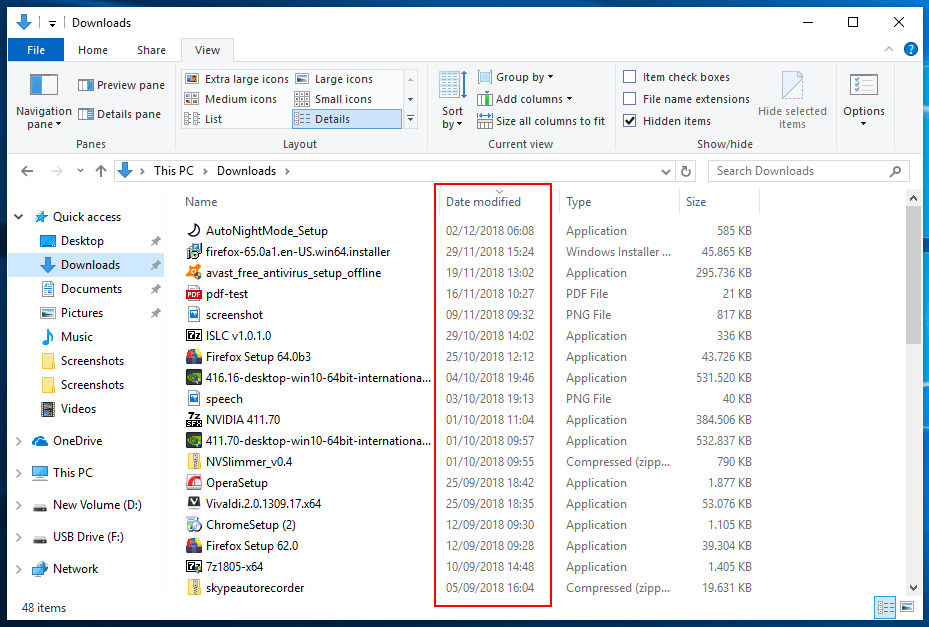
The new conversational format for dates in File Explorer changes this to a format that removes the time parameter from the listing in most instances and changes the date as well.
File Explorer displays dates such as August 4, 2010, Yesterday at 13:26, or “just now” instead in listings.
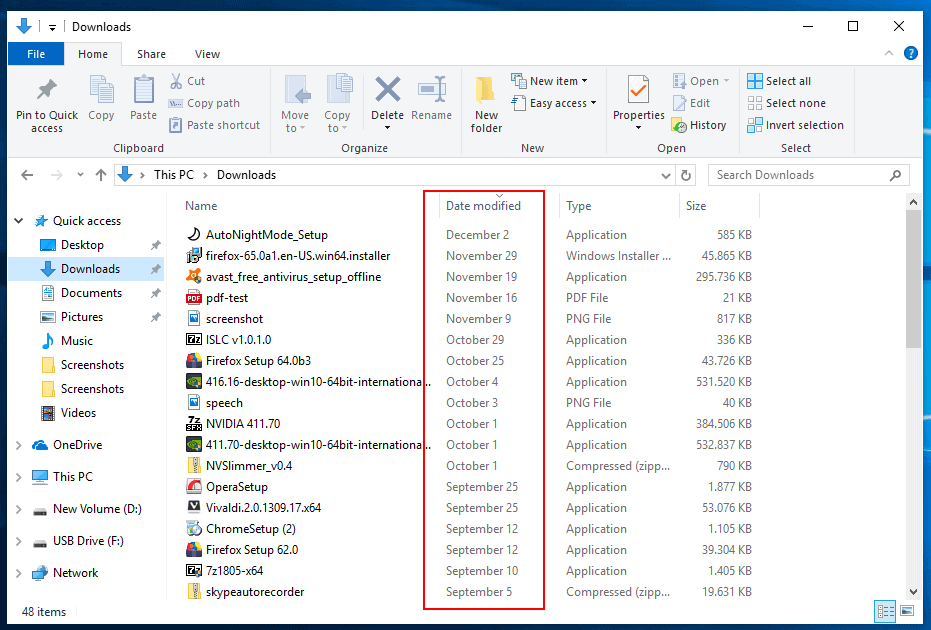
The format uses rules that determine what is displayed to the user:
- Current year dates omit the year.
- All dates older than 2 days are displayed in the format Month Day, e.g. November 29.
- Yesterday: displays the modification time.
- Today: displays “hours ago” or “just now”.
Sorting works as expected; File Explorer takes the full date and time into account and sorts the file and folder listing of the active folder based on that.
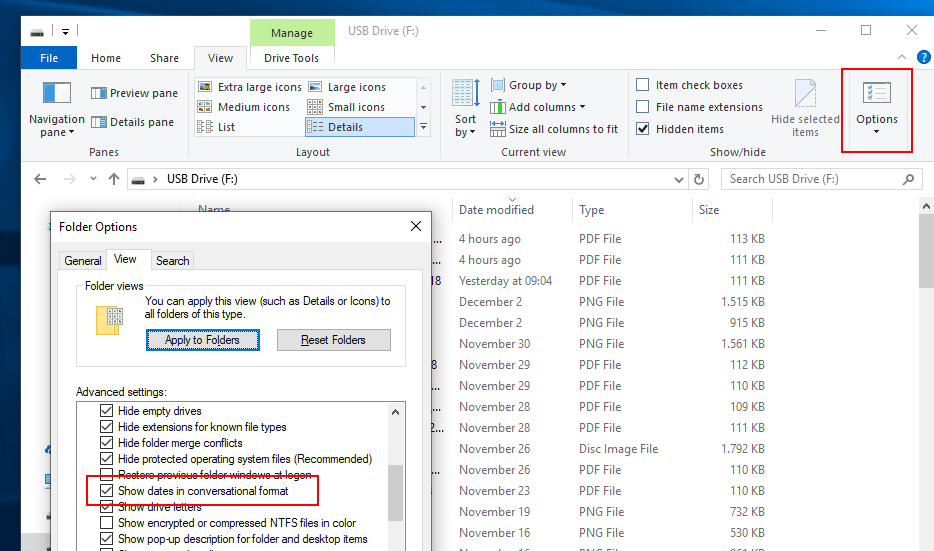
It is unclear whether the new conversational format will be the default in Windows 10 version 1903. Recent builds include a setting to turn the new format on or off:
- Open File Explorer on Windows 10.
- Select View and click on the Options button.
- Switch to the View tab in the Folder Options window that opens.
- Scroll down until you find “Show dates in conversational format”.
Check the option to enable the new conversational format and uncheck it to turn it off and go back to the default format used in previous versions of the Windows operating system.
The functionality is powered by a value in the Registry:
- Open the Registry Editor on the system. Tap on the Windows-key to display Start, type regedit.exe, and select the result to load it.
- Confirm the UAC prompt that Windows displays.
- Go to HKEY_CURRENT_USERSoftwareMicrosoftWindowsCurrentVersionExplorerAdvanced
- Locate the Dword FriendlyDates.
- If it does not exist, right-click on Advanced and select New > Dword (32-bit) Value.
- Name it FriendlyDates.
- Double-click on the value and set it to the value 1 to use the new conversational format or to 0 to use the old date display format.
We have created a Registry script that you may run to enable or disable the new format for dates. Download the zip archive with the two Registry scripts with a click on the following link: w10-conversational-format-file-explorer.zip
Microsoft did add dark mode to File Explorer in Windows 10 version 1809.
Now You: Do you prefer the old or the new format? (via Deskmodder)