by Martin Brinkmann on October 14, 2019 in Windows – Last Update: October 14, 2019 – 1 comment
Microsoft unveiled a new security feature called Tamper Protection for the company’s Windows Defender Antivirus solution in December 2018.
Tamper Protection, as the name suggests, protects certain security features from tampering. One of the barriers that Tamper Protection puts in place around security features blocks manipulations of setting changes that are made outside of the official Settings application.
Attackers may attempt to disable real-time protections or certain security features and Tamper Protection was designed to prevent these changes from being made successfully.
Microsoft did not reveal much about the feature when it launched it in December 2018 but a new blog post on the official Tech Community website provides additional insight and the news that the security feature is being rolled out to all Home installations of Windows 10 that run the current feature update version Windows 10 version 1903.
Previously, Tamper Protection was only available for business customers but Microsoft decided to enable it by default on all Home systems as well.
Tamper Protection helps against manipulation of the operating system’s real-time protection, cloud-delivered protection, the detection of suspicious Internet files, behavior monitoring, and security intelligence updates among other things according to Microsoft.
Enterprise customers may configure Tamper Protection through Microsoft Intune; Home users find the option in the Windows Security application on their devices.
Microsoft notes that the feature is being rolled out to systems over time; some users may see the new option already, others may not see it yet.
Tamper Protection configuration
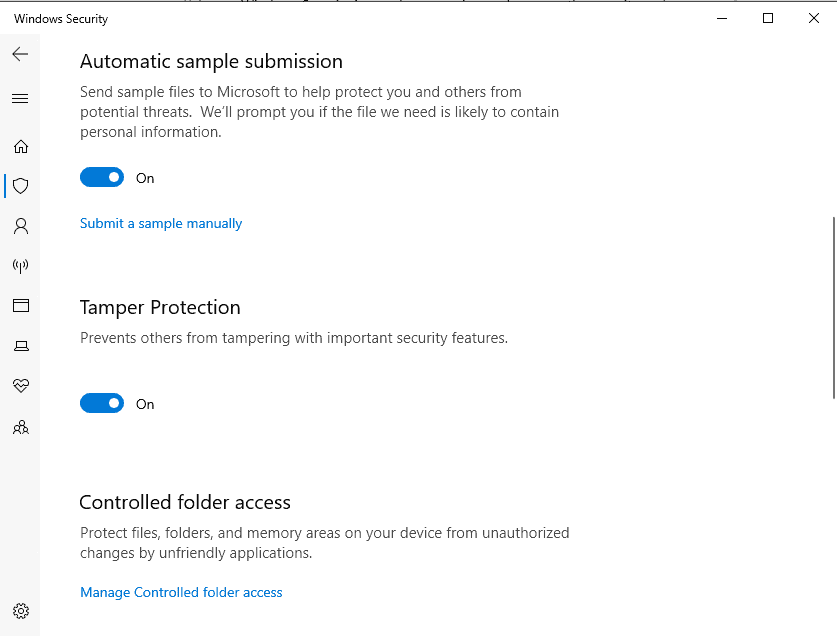
Here is how you enable or disable the new feature on Windows 10 home devices:
- Make sure that the operating system version is Windows 10 version 1903 or newer.
- Use the keyboard shortcut Windows-I to open the Settings application.
- Select Update & Security > Windows Security.
- Activate the “open Windows Security” button with a click.
- Select Virus & threat protection settings.
- Tamper Protection is listed on the page. Just toggle the feature on or off using the slider.
Tip: You may also enable the feature in the Registry. Open the Registry Editor on the system and go to HKEY_LOCAL_MACHINESOFTWAREMicrosoftWindows DefenderFeatures. Locate the TamperProtection setting there and set it to 0 (off) or 1 (on). Note that you need to restart the system or log off and on again before the change takes effect.
Microsoft revealed plans to improve the Tamper Protection feature in the future and bring it to older versions of the Windows 10 operating system as well.
Now You: Is Tamper Protection a useful security feature? What’s your take on it? (via Deskmodder)