by Martin Brinkmann on October 31, 2019 in Internet –
No comments
Microsoft implemented a new experimental flag to the most recent version of the Chromium version of Microsoft Edge that users may set to enforce dark mode on visited sites.
The web browser honors the dark mode setting of the Windows 10 operating system already but that changes the interface of Microsoft Edge only. Websites may still display in light colors.
The latest Canary version of Microsoft Edge includes an option to enforce a dark mode so that sites, most of them at the very least, are displayed in darker colors automatically. Google launched the option earlier this year in Chrome.
Tip: if you run Android 10, you may also enforce dark mode in many apps that don’t support it officially.
The following screenshot shows how that may look like on sites. Note that Edge’s interface depends on the dark mode setting of the operating system and not the experimental flag that Microsoft added to the browser.
To switch to Dark Mode on Windows 10, go to Settings > Personalization > Colors and switch from Light to Dark there.
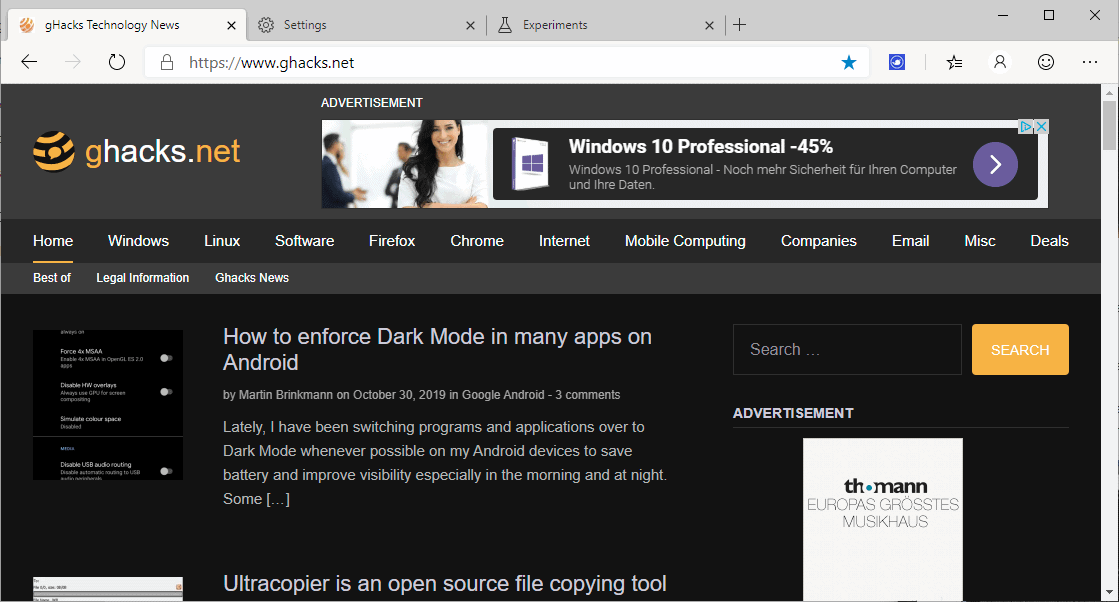
Here is what you need to do to enable it:
- The feature is only available in Edge Canary at the time of writing (version 80.0.317.1). It will, likely, become available in Edge Beta and Stable at one point in time.
- Load edge://flags in the browser’s address bar.
- Search for dark; this should return the flag Force Dark Mode for Web Contents.
- Set the flag to Enabled. Note that Enabled sets the feature to the default. You may pick any of the other dark mode algorithms provided to test which one works best for you.
- Restart the Microsoft Edge web browser.
The change should be visible immediately on sites you visit. I tested the feature on a number of sites including Ghacks, YouTube, eBay, Facebook and Wikipedia, and it worked fine on all of these sites.
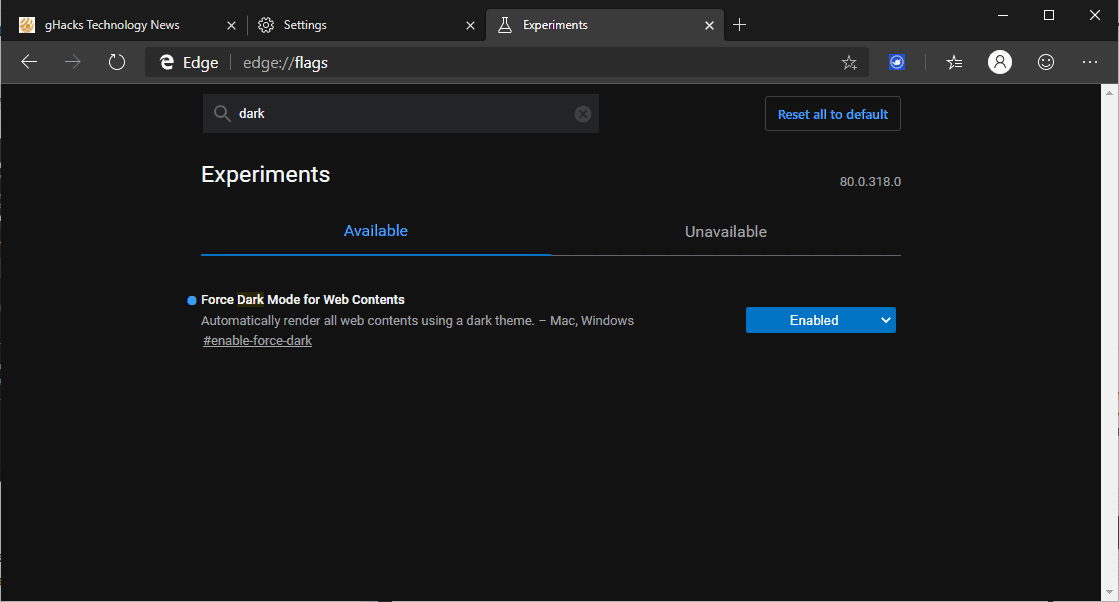
Some page elements may still show up in light colors. The ads you see on the screenshot above still use white colors and so does the Ghacks logo.
Closing Words
The feature works as advertised in the latest Microsoft Edge Canary version. It needs to be noted that the feature is experimental and that it may be removed from Edge before it ever lands in the Stable version of the browser (which has not been released yet officially).
The setting gives Edge users who prefer dark themes an option to get rid of the majority of light themed sites by turning them into darker themed sites automatically.
Now You: Light or dark, what is your preference and why? (via Deskmodder)