Selective Cookie Delete is a free extension for the Firefox web browser that adds better black-listing and white-listing cookie functionality.
Cookies are needed on many Internet sites and services for core functionality such as session management.
They are however also used for tracking purposes. They are used by companies to track Internet users, and may also pose a privacy risk. If others have access to the local system,they may analyze cookies to find out which websites a user visited in the past.
Most web browsers offer basic cookie management options. This usually involves deleting cookies that have been set before, and configuring how cookies are handled by default.
While that may be sufficient for many users, it is not when it comes to getting more control over cookies. Some web browser may offer cookie white- or blacklisting, but it is usually a pain to configure as domain or sites need to be added manually in the preferences.
Selective Cookie Delete
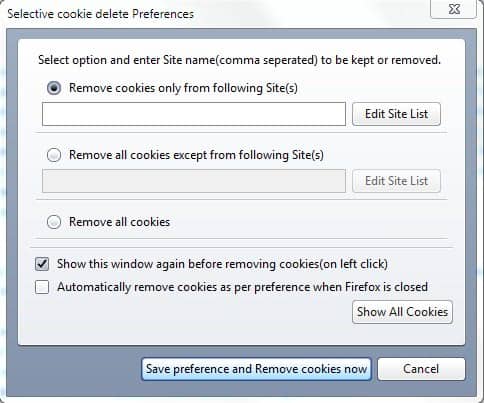
Selective Cookie Delete is a Firefox add-on that offers to improve the cookie handling in the web browser.
It offers options to whitelist or blacklist cookies on specific domains.
You could use it for instance to whitelist cookies that are needed to use all functionality of a site, for instance on sites that you are a registered user on.
The same can be achieved by manually deleting cookies that are no longer needed after ever browsing session, but this poses the risk of forgetting to do it, or accidentally deleting the wrong cookies (see configure Firefox to delete all cookies but select ones on exit).
Open the Selective Cookie Delete configuration menu from the Firefox toolbar after installation.
The options in the main configuration window let you configure domains that you want to blacklist, and sites that you want to whitelist.
A click on the Edit Site List button next to each option opens a listing that displays all cookies that are currently stored on the computer system and the domains that are already whitelisted or blacklisted.
Domains can easily be added to the whitelist or blacklist using the menu.
It is only possible to use one of the options meaning that you can either whitelist domains or blacklist them but not both.
It is recommended to select the “automatically remove cookies as per preferences when Firefox is closed” in the configuration menu, and not in Firefox directly as the Firefox directive will delete protected cookies as well.
Selective Cookie Delete can be downloaded from the Mozilla Firefox website.
If you prefer an automated approach instead, try Self-Destruction Cookies for Firefox instead.